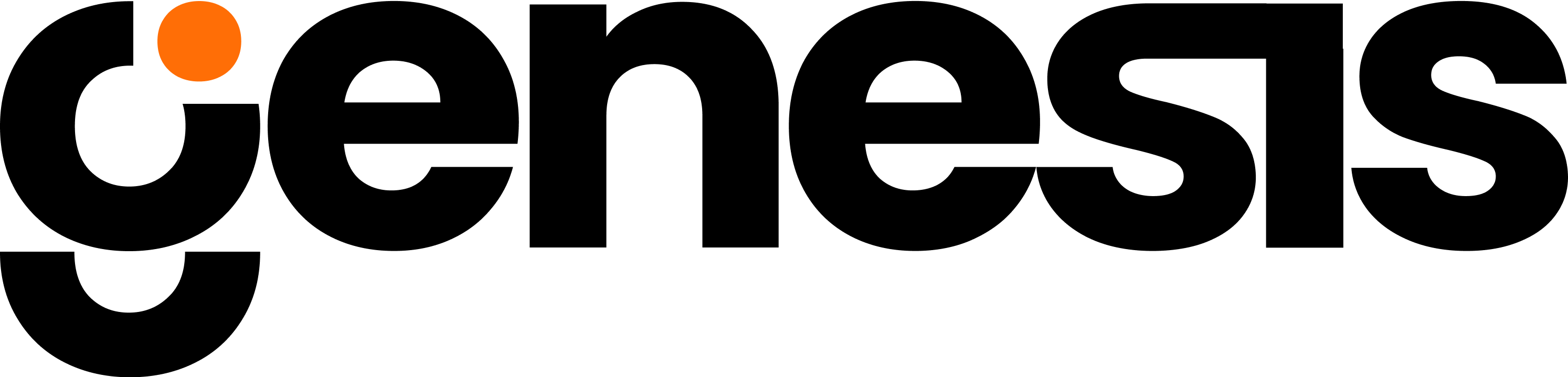Enabling Genbots On Slack
To enable Genbots on Slack you’ll need to create an App Config Refresh Token by visiting https://api.slack.com/app If you don’t have the appropriate Slack permissions don’t worry! You can still enable Genbots by creating a new Workspace. Refer to “Create A New Workspace” for a step-by-step visual aid.Generate Slack Refresh Token
1
Creating an App Config Refresh Token
Start by creating an App Config Refresh Token by visiting https://api.slack.com/apps
2
Generate Token
Click “Generate Token”
3
Select your Slack Workspace
Select your Workspace from the dropdown menu & then Click “Generate”
4
Copy Refresh Token
You should then see your new token listed, Under where it says Refresh Token, Click “Copy” Note: Be sure you’re copying the Refresh Token, not the Access Token.
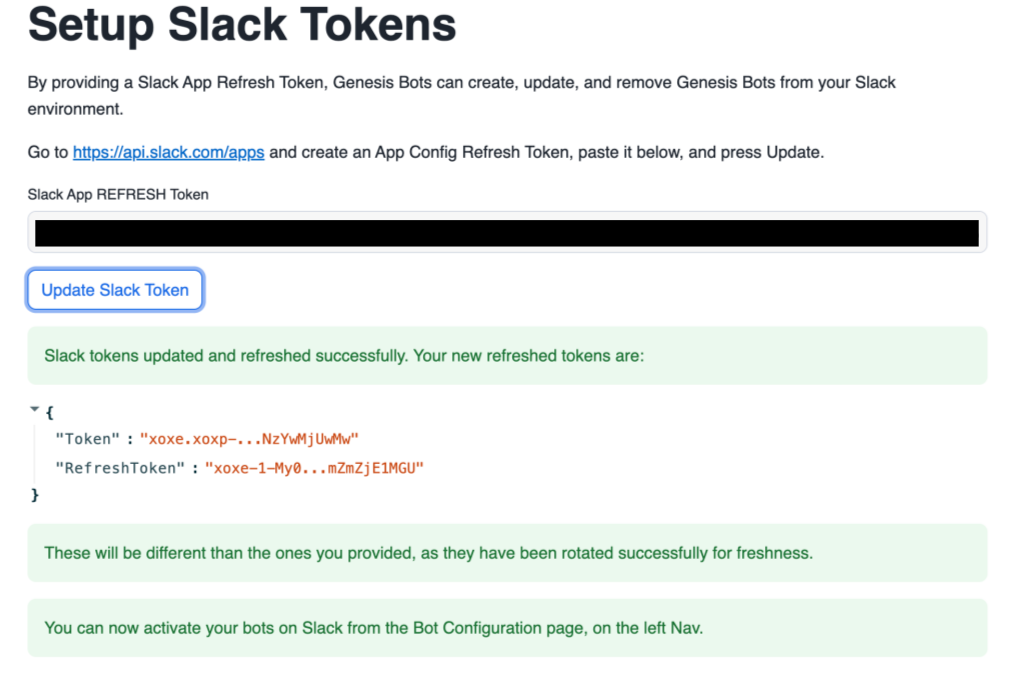
Activate Your Genbots
Now we’ll begin the 3-step Bot configuration for Slack. First navigate to the section on the left panel & you should see Eve. Note: the same steps apply to all of the agents.1
Deploy Your Data Agent on Slack
Click “Deploy Eve on Slack” and then “Press to Refresh Page for Next Steps”
2
Create an App-level Token
Following the instructions provided in the UI, by visiting https://api.slack.com/apps/A072TEN3Q6T/general or the steps below.
3
Generate Token and Scopes
Scroll down to the App-Level Tokens section and Click “Generate Token and Scopes”
4
Add Scope
Enter your Token Name. It can be named app_token, or any custom value you prefer. Then Click “Add Scope”
5
Set Scope to "connections:write"
From the dropdown menu that appears, Select “connections:write”
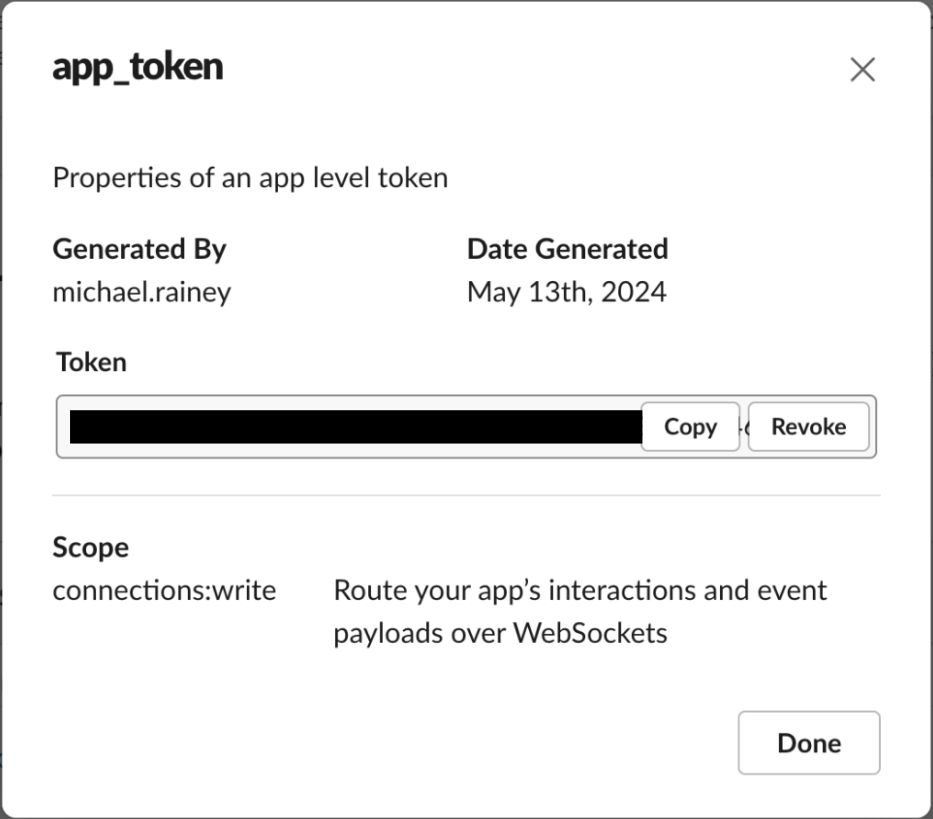
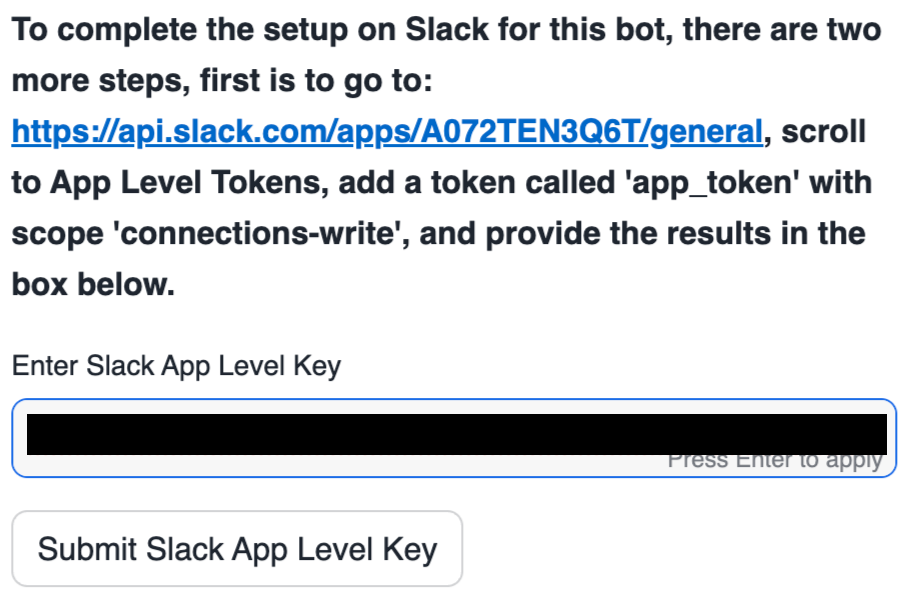
Slack User Management
Eve can set which Slack users are allowed to message Genesis Data Agents.- If a non-permitted user tries to DM a Geness Data Agent, it will politely decline to talk to them.
- If a non-permitted user tries to tag a Genesis Data Agent in a channel, the agent will decline to respond to that user.
- If the Genesis Data Agent is in a thread with both permitted & non-permitted users, it will still be able to see the whole conversation and will only take action and fully respond to the permitted user’s messages.