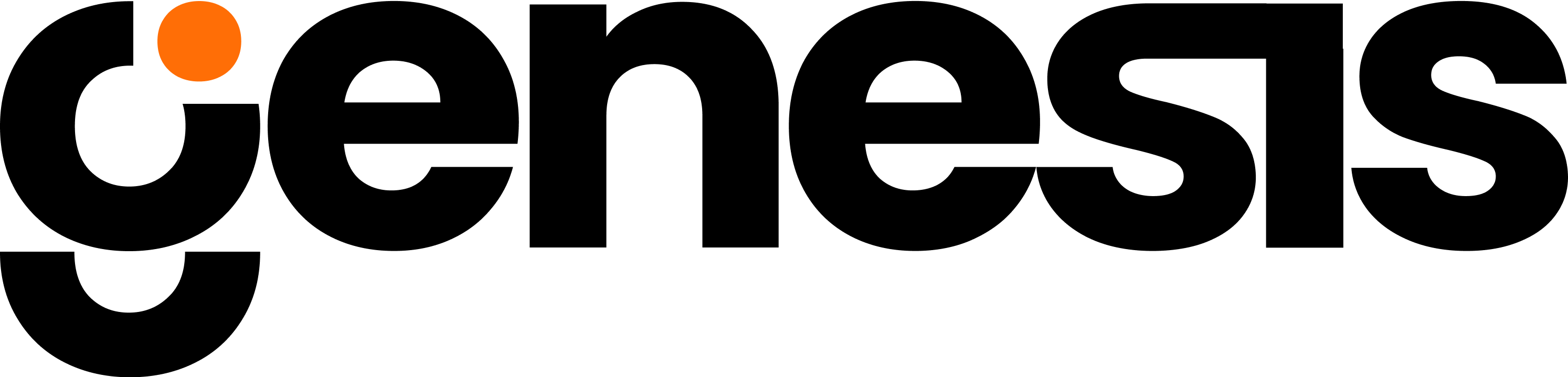Overview
Purpose
This guide details the steps required to configure API access for Jira. By following these instructions, you’ll enable your bots or workflows to securely create, update, and retrieve Jira issues, facilitating robust project tracking and automation.Steps
1
Jira Access Verification
Confirm your Jira account and privileges.
2
API Token Generation
Create and securely store an API token for Cloud or Server/Data Center.
3
Permissions & Bot Access
Ensure proper permissions, network access, and readiness for automation.
4
Test & Troubleshoot
Verify configurations by creating, updating, or fetching Jira issues.
Step-by-Step Setup
Step 1: Verify Jira Access
-
Jira Account
- Ensure you can log into your organization’s Jira instance.
-
Administrative or Integration Permissions
- You may need admin privileges or specific permissions to create API tokens or configure integrations.
Step 2: Gather Jira Access Information
You will need:-
Jira Base URL– Cloud Example:
https://<your-company>.atlassian.net– Server/Data Center Example:https://jira.<your-domain>.com - Email Address– Your Jira login email, tied to your Jira account.
- API Token– Serves as the “password” for API access, safer than using your actual password.
Step 3: Generate an API Token
-
For Jira Cloud
- Account Settings: Log in → profile icon (top right) → “Account Settings” or “Manage Profile.”
- Security Settings: Click on “API Tokens.”
- Create a New Token: Provide a descriptive name (e.g., “Bot Integration”) → copy the token (shown once).
-
For Jira Server/Data Center
- Generate a personal access token or coordinate with an admin for API integration details.
Step 4: Configure Access Permissions
-
Sufficient Rights
- Ensure your Jira account can create, update, delete issues, and potentially manage projects.
-
API Integration
- Confirm with your admin that API integrations are enabled in your Jira instance.
Step 5: Ensure Bot Access
-
Network Reachability
- Check that your bot or system can reach the Jira Base URL.
-
Restricted Servers
- If behind a firewall, allow outbound connections to Jira.
Step 6: Start Using the Jira Tool
-
Test Operations
- Try creating, updating, or fetching Jira issues to confirm proper setup.
-
Set Up Recurring Tasks
- Integrate automated tasks into broader workflows once confirmed.
Additional Tips
- Keep Credentials Secure: Avoid sharing or committing the api_token publicly.
- Troubleshooting: If issues arise, confirm user permissions, ensure API calls aren’t blocked, and verify a valid base_url.
Integration Relevance
-
Project & Task Management: Tools like
jira_connector_toolsrely on these API parameters to create or modify issues. - Error Handling: Combine with Slack or email notifications to inform teams about issue statuses.
- Reporting & Analytics: Pull Jira data for advanced metrics or dashboards once configurations are in place.
Configuration Details
- Token Security: Store your token privately (e.g., environment variables, secure vault).
- Permission Scopes: Verify your account can perform all required tasks (issue creation, updates, etc.).
- Token Expiration: Some tokens might have expiration dates; keep track to avoid service interruptions.