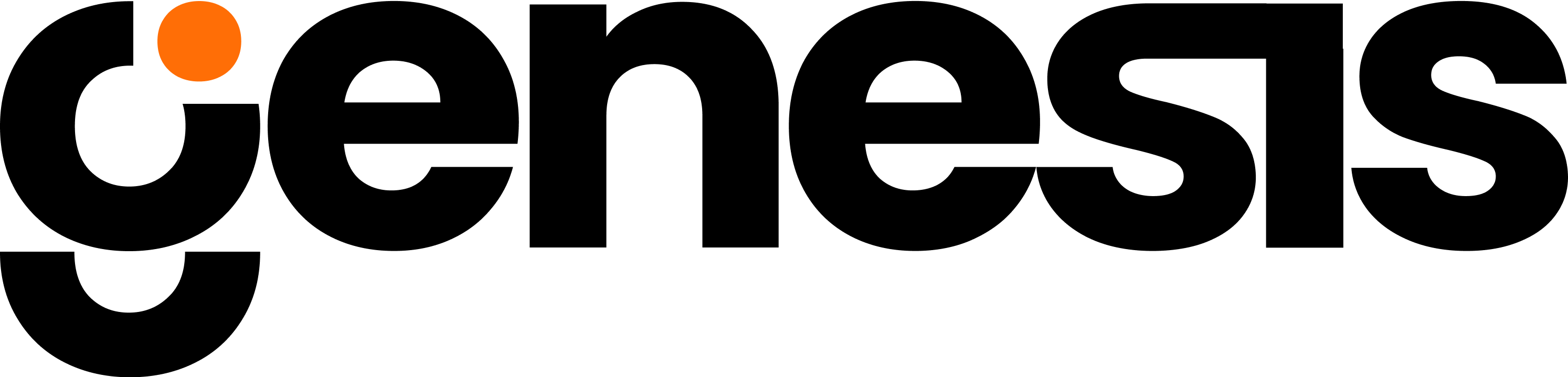Overview
Tool Name
Purpose
The image_tools group provides AI vision and image generation capabilities. You can ask natural language questions about images, create new images from prompts, and locate or retrieve image files that live in your workspace.Key Features & Functions
Visual Analysis
Ask questions about charts, documents, UI screenshots, and scenes to extract text, structure, and context.
Text-to-Image
Generate illustrations, diagrams, and mockups from concise prompts with optional constraints.
File Management
Find and fetch images by name or path for reuse in workflows.
Batch Friendly
Process multiple images in sequence for consistent analysis at scale.
Input Parameters for Each Function
_image_analysis
Parameters
| Name | Definition | Format |
|---|---|---|
| file_name | Full local path to the image to analyze. | String |
| query | Natural language question about the image content. | String |
ImageAnalysis (alternative analysis with OpenAI file id support)
Parameters
| Name | Definition | Format |
|---|---|---|
| file_name | Full local path to the image to analyze. | String |
| openai_file_id | OpenAI file id of the image if already uploaded. | String |
| query | Natural language question about the image content. | String |
image_generation
Parameters
| Name | Definition | Format |
|---|---|---|
| prompt | Text description of the image to create. | String |
find_image_path_in_download_folder
Parameters
| Name | Definition | Format |
|---|---|---|
| file_name | File name to locate in the downloads. | String |
GetImage
Parameters
| Name | Definition | Format |
|---|---|---|
| file_name | Name of the stored image file to retrieve. | String |
Use Cases
- Chart understanding Extract totals, trends, or anomalies from screenshots of dashboards.
- Document capture Read invoices, forms, and scanned PDFs to pull text and key fields.
- Asset creation Generate icons, diagrams, or hero images for reports and presentations.
- Product review Identify defects or features across batches of product photos.
- UX analysis Describe layout, hierarchy, and accessibility concerns in UI screenshots.
Workflow/How It Works
- Provide an image or prompt For analysis, supply a path or file id and a clear question. For generation, write a concise prompt with style or size hints.
- Run the function The tool routes to a vision or image model, processes your request, and returns structured text or a new image artifact.
- Store and reuse Register generated images with your file manager and attach them to tasks or projects. Retrieve them later by name or id.
For consistent results across a set, script a loop that calls the same analysis query or prompt while iterating over file names.
Integration Relevance
- file_manager_tools to register, attach, and share images with entities.
- artifact_manager_tools to persist and link generated outputs.
- project_manager_tools to track visual assets by mission or task.
- document_index_tools to index extracted text from image-based documents.
- git_action for versioned storage of static image assets.
Configuration Details
- Use common formats like PNG or JPEG for best compatibility.
- Paths must be accessible from the runtime environment.
- Prompts should describe subject, style, composition, and any constraints such as aspect ratio.
- When available, prefer
openai_file_idfor images already uploaded to a model store.
Limitations or Notes
- Analysis quality depends on resolution and clarity of the source image.
- Very small text or dense tables may require higher resolution inputs.
- Generated images may vary from the prompt when instructions are vague.
- Large or many images can increase processing time and memory usage.
- Corrupted or unsupported files will return detailed error messages.
Output
- Image Analysis Descriptions of objects, text, layout, colors, and relationships. May include extracted text and confidence indicators.
- Image Generation New image files with artifact ids and links for download or attachment.
- File Location and Retrieval Resolved paths for found files and direct content for requested images.
- Errors Clear messages for missing files, unsupported formats, or processing failures.