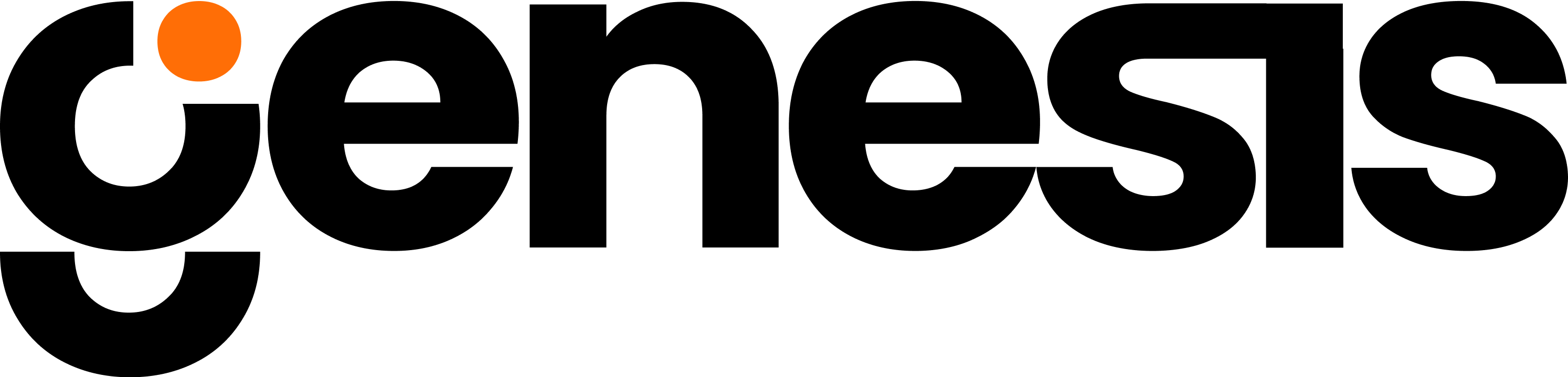Authentication Setup
Go to Google Cloud Console
Selecting/Creating Your Project
Navigate To Service Accounts
Creating A Service Account
Fill In The Details
- Name: (e.g., “genesis-bigquery-sa”)
- Description: Optional
Grant The Following Roles
- BigQuery Data Viewer
- BigQuery Job User
- BigQuery User
Creating And Downloading The JSON Key File
- Go to the “Keys” tab
- Click “Add Key” > “Create new key”
- Choose JSON format
Environment Variable Setup
Before connecting, set theGOOGLE_APPLICATION_CREDENTIALS environment variable to your key file path
Test Harness Available
In the /database_demos/bigquery folder that gets installed with Genesis, you can find an additional readme and a small Python program that can be used as a test harness to confirm that your BigQuery connection is working. You can use this if you have any issues connecting to BigQuery with the procedure below.Adding BigQuery Connection in Genesis
Tell Eve to add the BigQuery connection using this format. Make sure your lowercase is in all lowercase. Copy the prompt below to follow along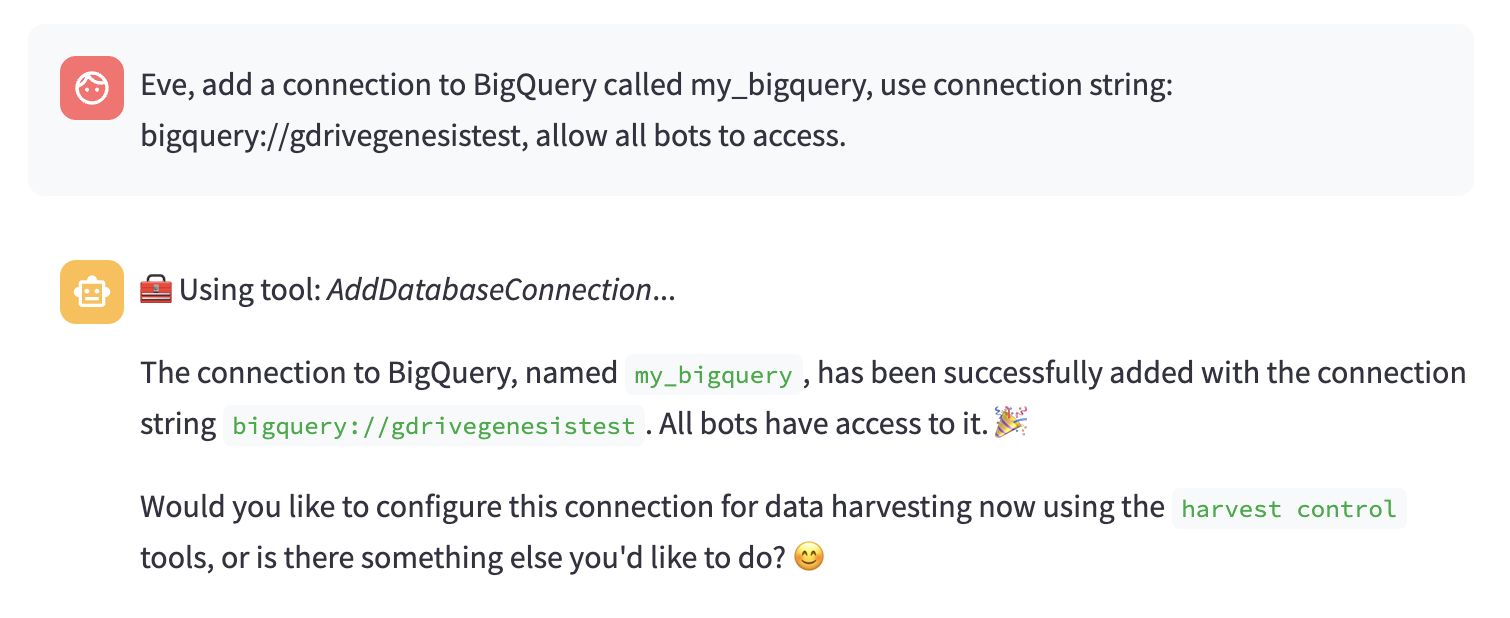
Eve adds a connection to BigQuery
Check your Database Connections
After setting up the connection, verify it on the Database Connections tab in the Genesis GUI.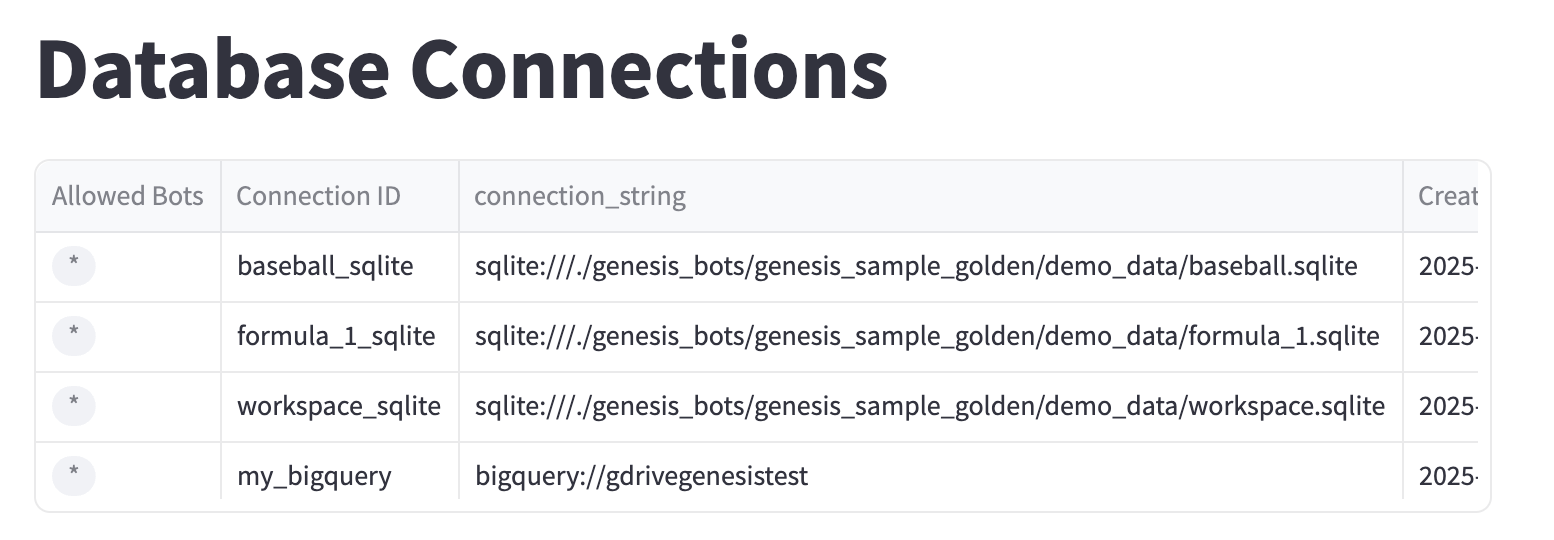
my_bigquery and other databases connected appear here
See What Schemas Are Visible In Your Project
Copy the prompt below to follow along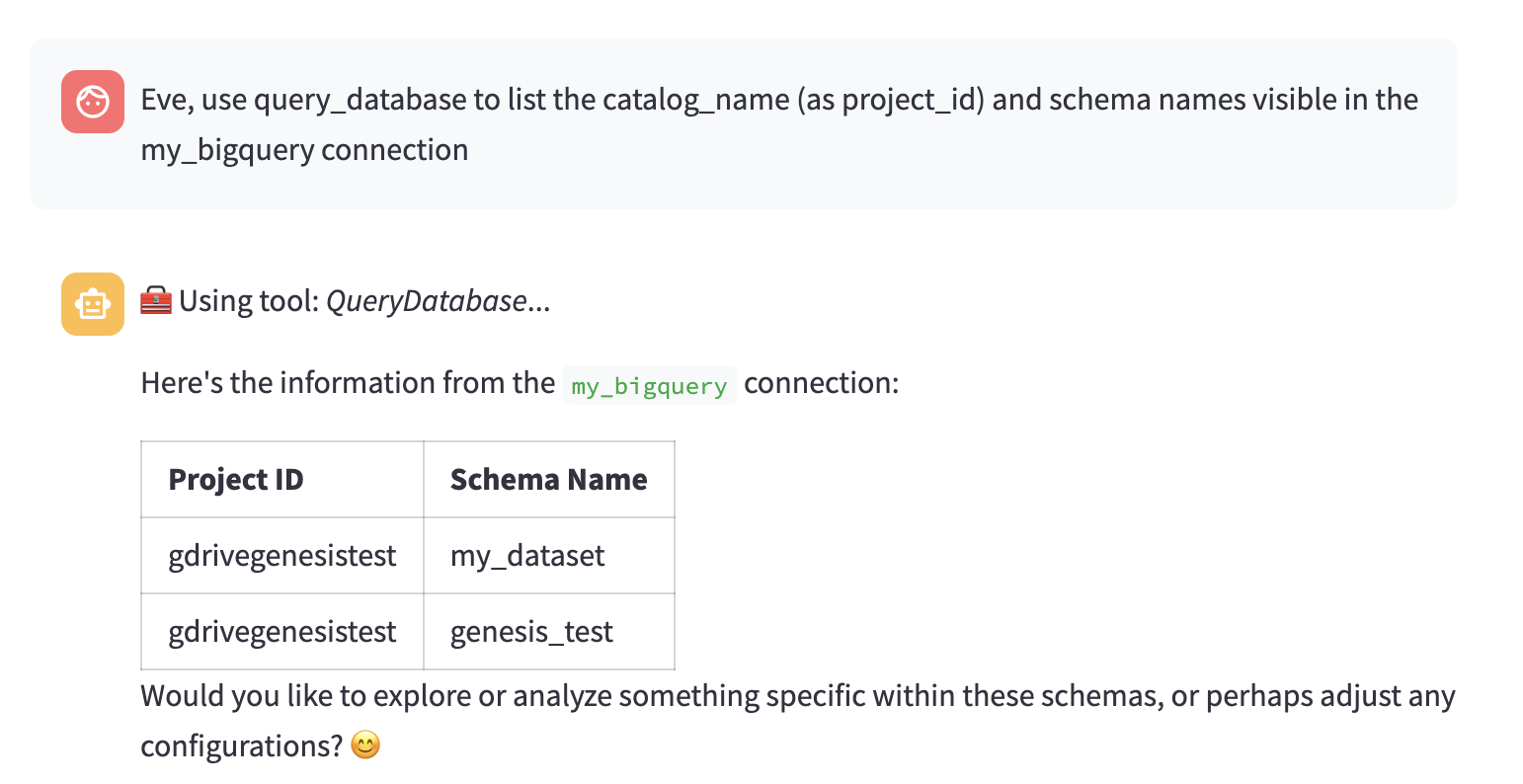
Eve listing the Project ID and Schema Names visible in the connection
Adding BigQuery Datasets To The Harvest
You can harvest specific datasets by asking Eve to add all visible schemas, or you can list specific schemas. Copy the prompt below to follow along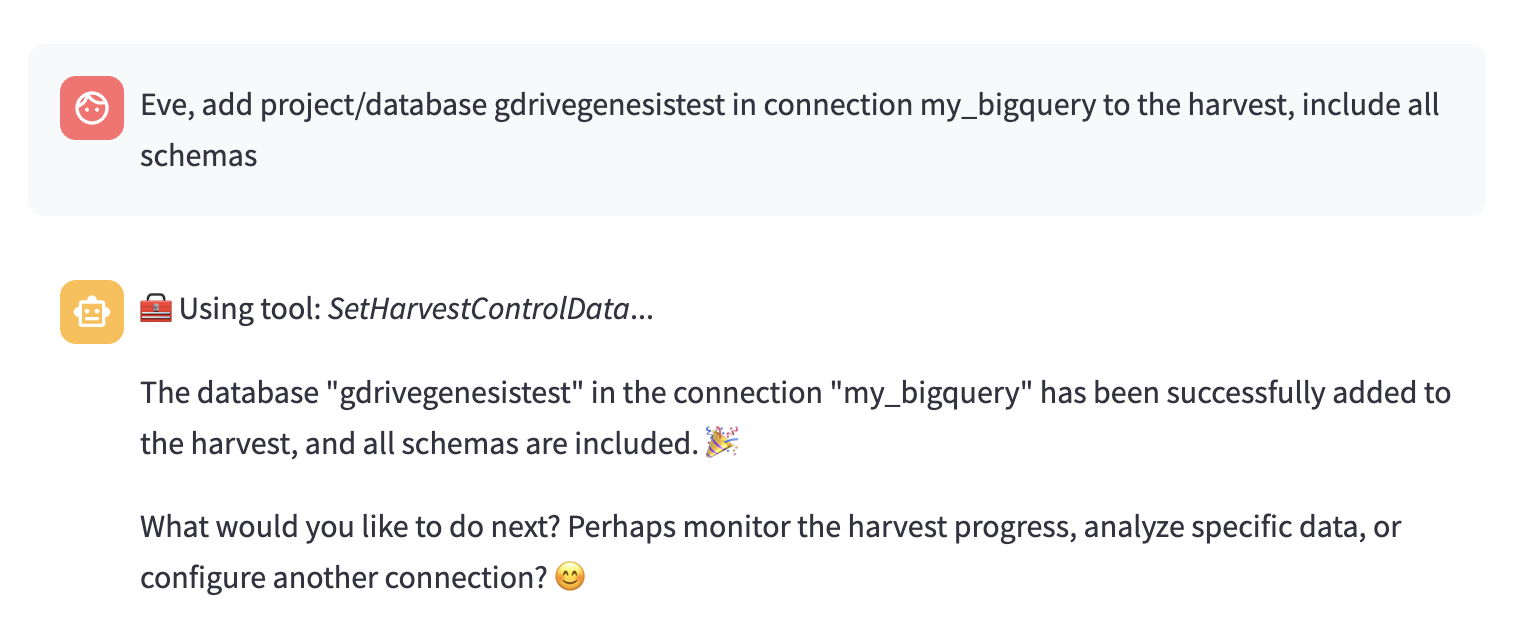
Eve adding my_bigquery to the harvest
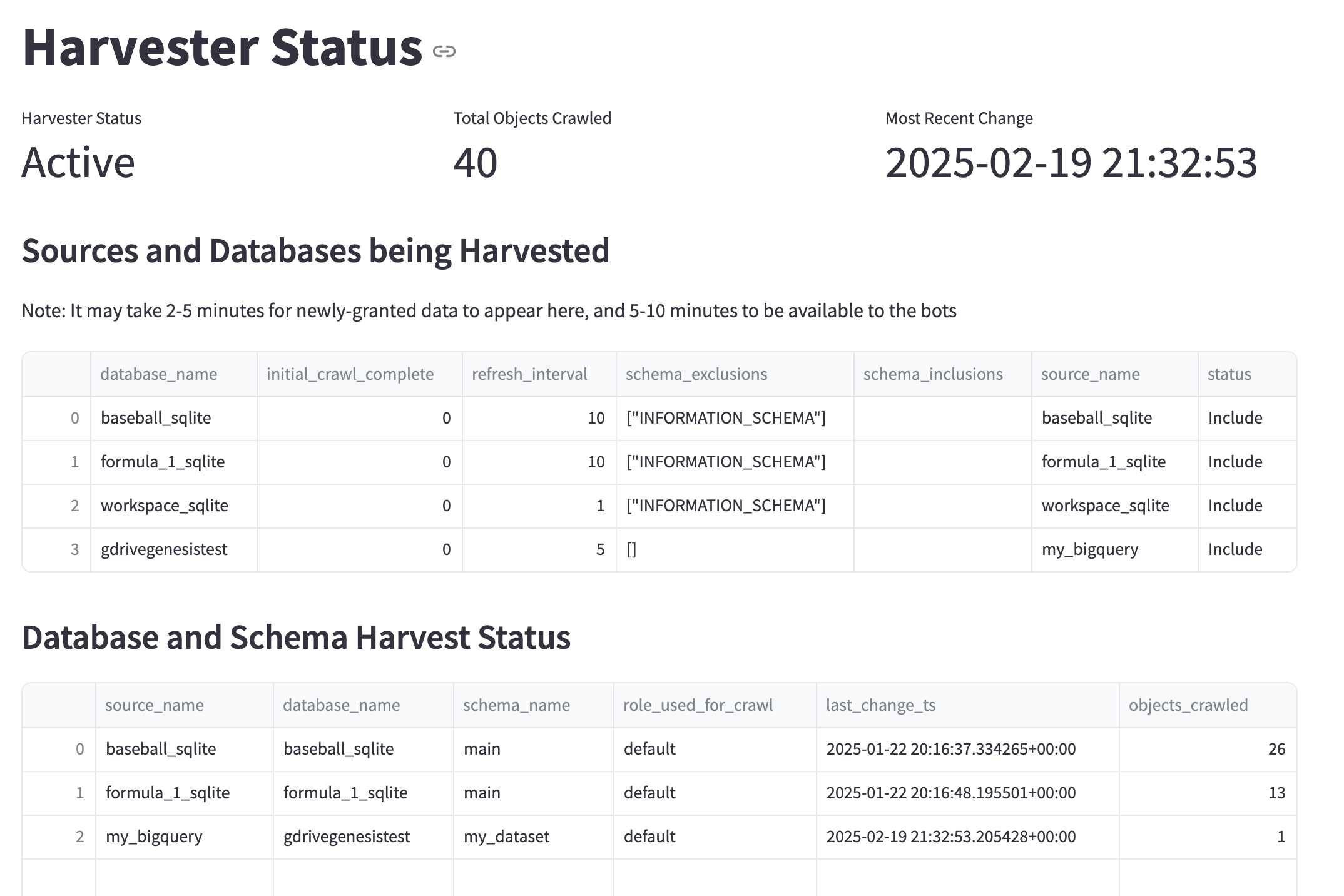
Harvester Status is where you can see all of the data sources being harvested
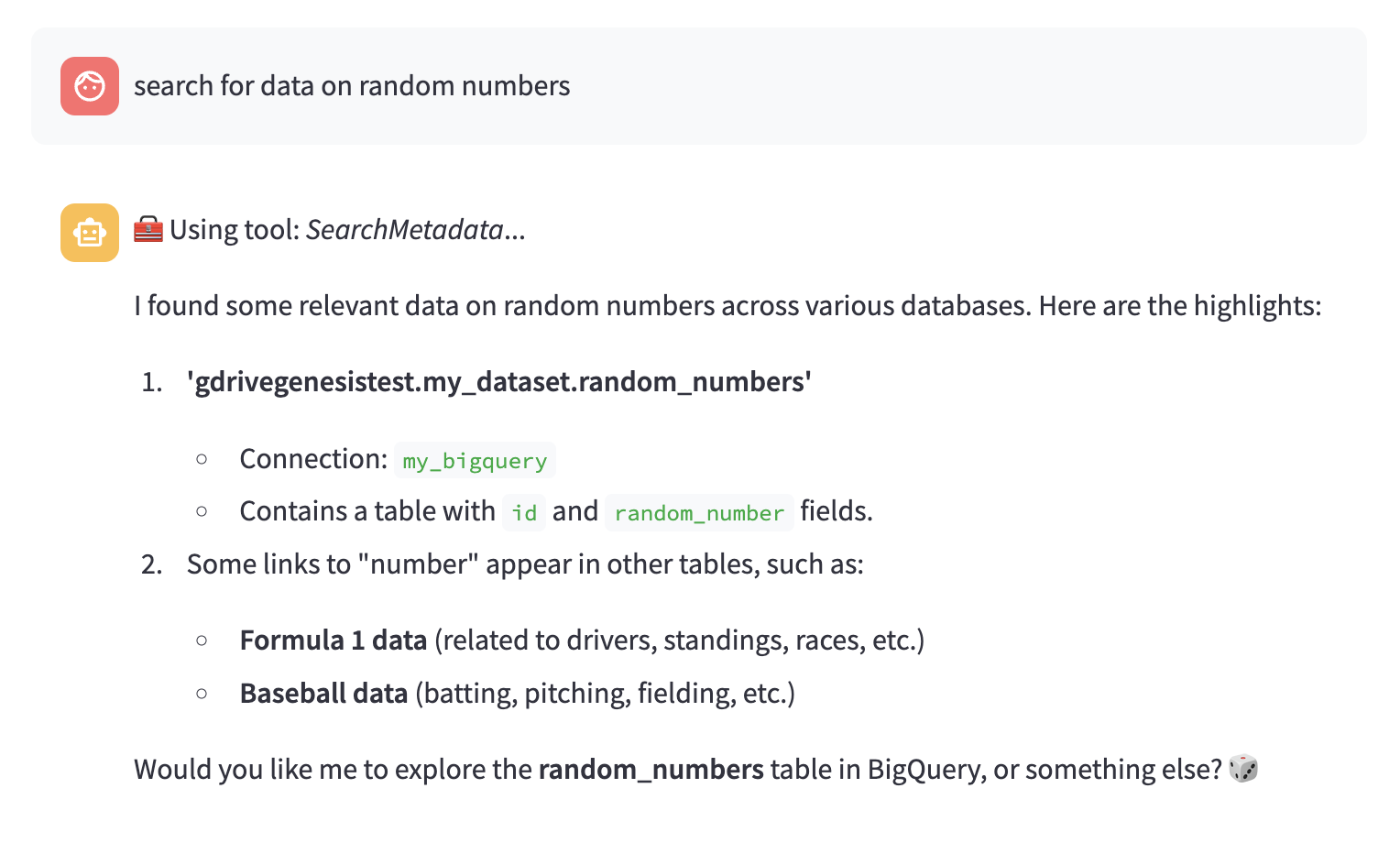
Using the SearchMetadata tool she can now find this table and knows where it is located
Removing The Connection
You also have the option to remove the connection.Troubleshooting
Common Issues and Solutions
Authentication Fails
Authentication Fails
- Verify the key file path is correct
- Ensure environment variable is properly set
- Check if the service account key is valid
Could Not Automatically Determine Credentials
Could Not Automatically Determine Credentials
- Environment variable not set correctly
- Key file not accessible or corrupted
Permission Denied
Permission Denied
- Check if all required IAM roles are granted
- Verify the service account has the necessary permissions
- Ensure project access is enabled
Project Not Found
Project Not Found
- Confirm project ID is correct
- Verify service account has access to the project
Query Fails
Query Fails
- Validate dataset and table permissions
- Check SQL syntax and dataset references
Can't Find Data
Can't Find Data
- Make sure to refer to “projects” and “datasets”, which are the Bigquery equivalent to “Databases” and “Schemas.”