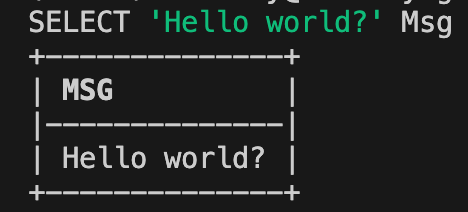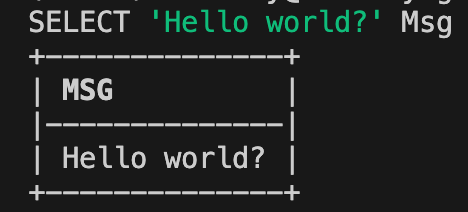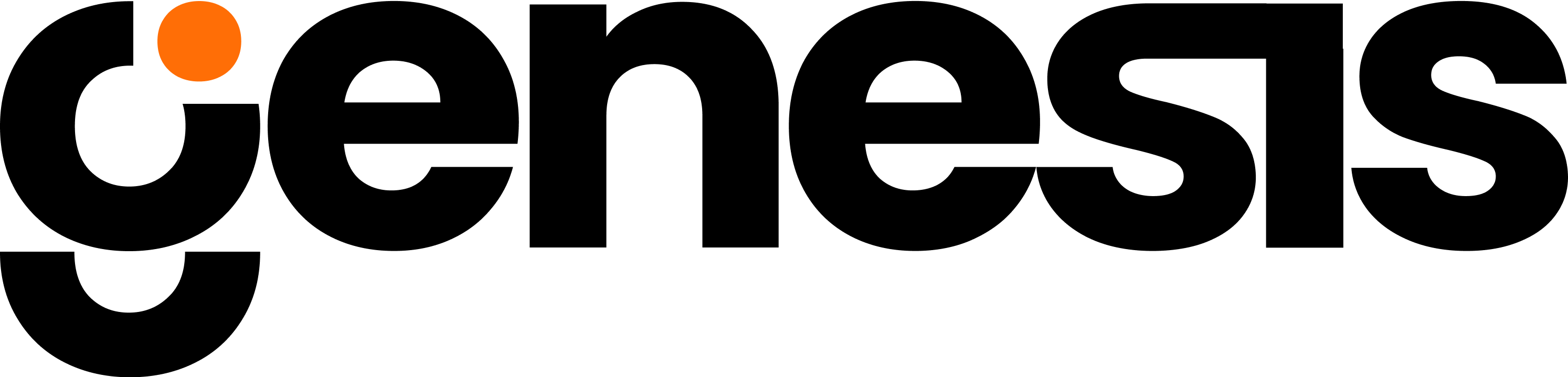Setting Up SnowCLI Connection
1
Configuring SnowCLI Connection
Add a new connection to Snow CLI that will use the key pair authentication.
NOTE: The Snowflake user that will be added to the connection can have MFA and/or SSO enabled as these options do not conflict with key pair authentication.
2
Install SnowCLI
3
Create The Connection
Add a new connection to SnowCLI by runningProvide a nameEnter the account name (format of <region>-<account_name>)Enter the Snowflake user nameRole for the connectionAuthentication methodPath to private key file
All other settings are blank until…
Output Example
The output will look like the following
NOTE: Check your config.toml file, it should look like this
You can also add the connection directly to the config.toml file.
Test Your Connection
In a command line prompt, run the following to test that your connection is set up correctly. (Change your connection name as per what you used above)