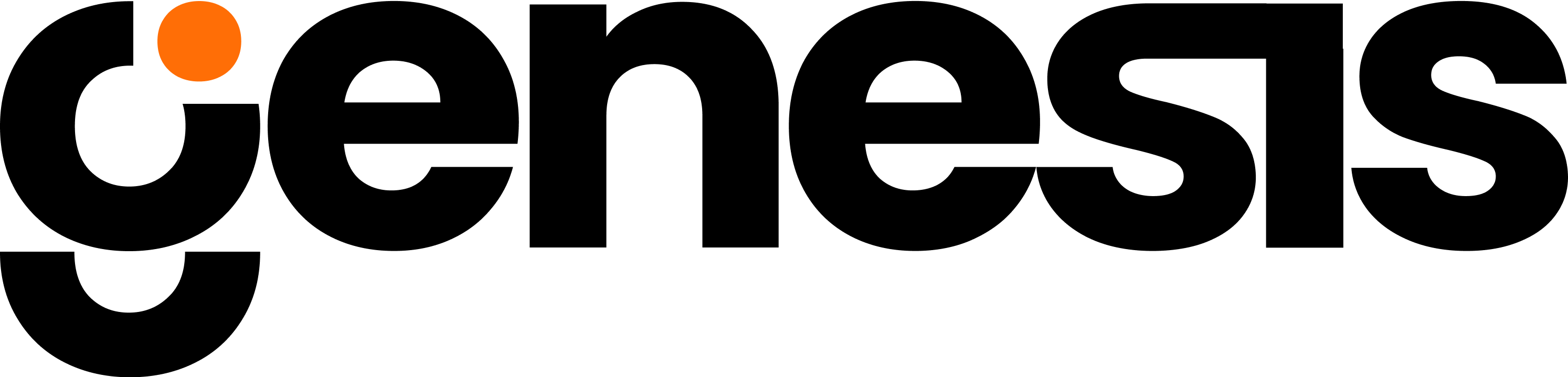Connect to Amazon Redshift Using a Username and Password
You can try connecting with those credentials if you have a username and password for your Amazon Redshift cluster. You will need the following information.1
Cluster Endpoint
2
Database Name
3
Username
4
Password (if not using IAM)
NOTE: To find your cluster endpoint and port, go to the AWS Console, navigate to the Redshift service, select your cluster, and look for the “Endpoint” information in the cluster details.
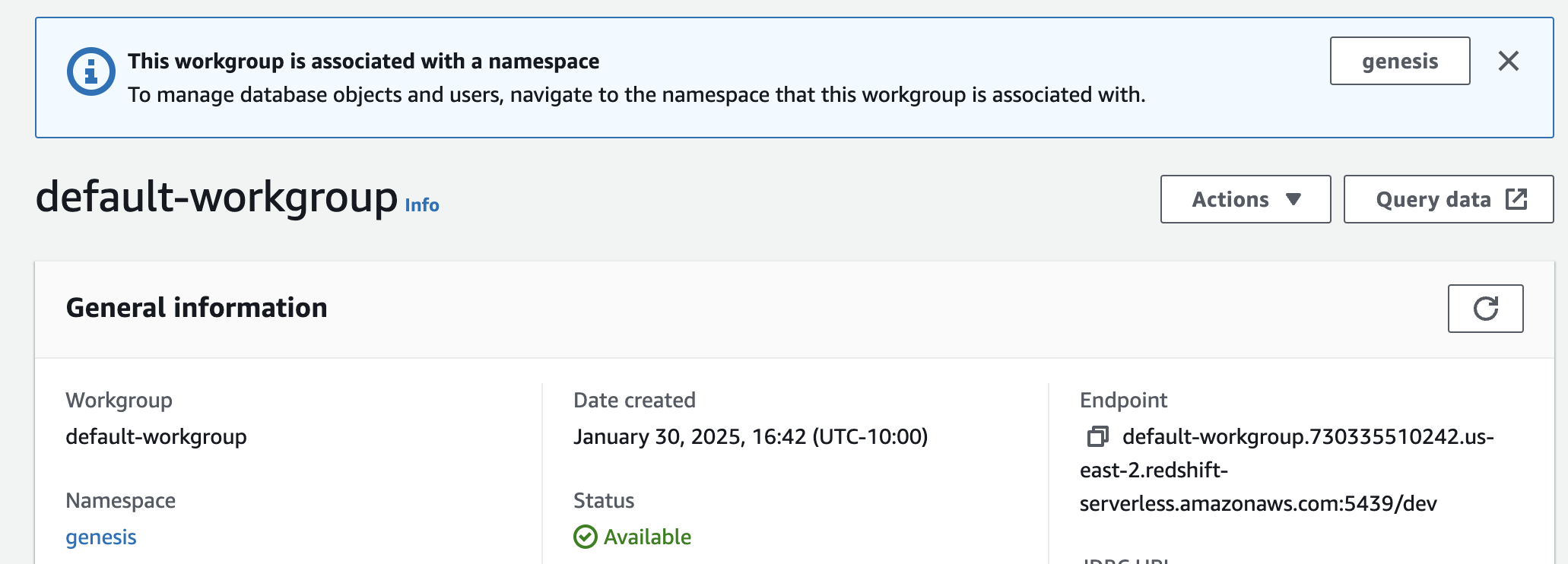
Look for the "Endpoint" information in the cluster details
Ask Eve To Connect To Amazon Redshift Using The Username and Password
Copy the prompt below to follow along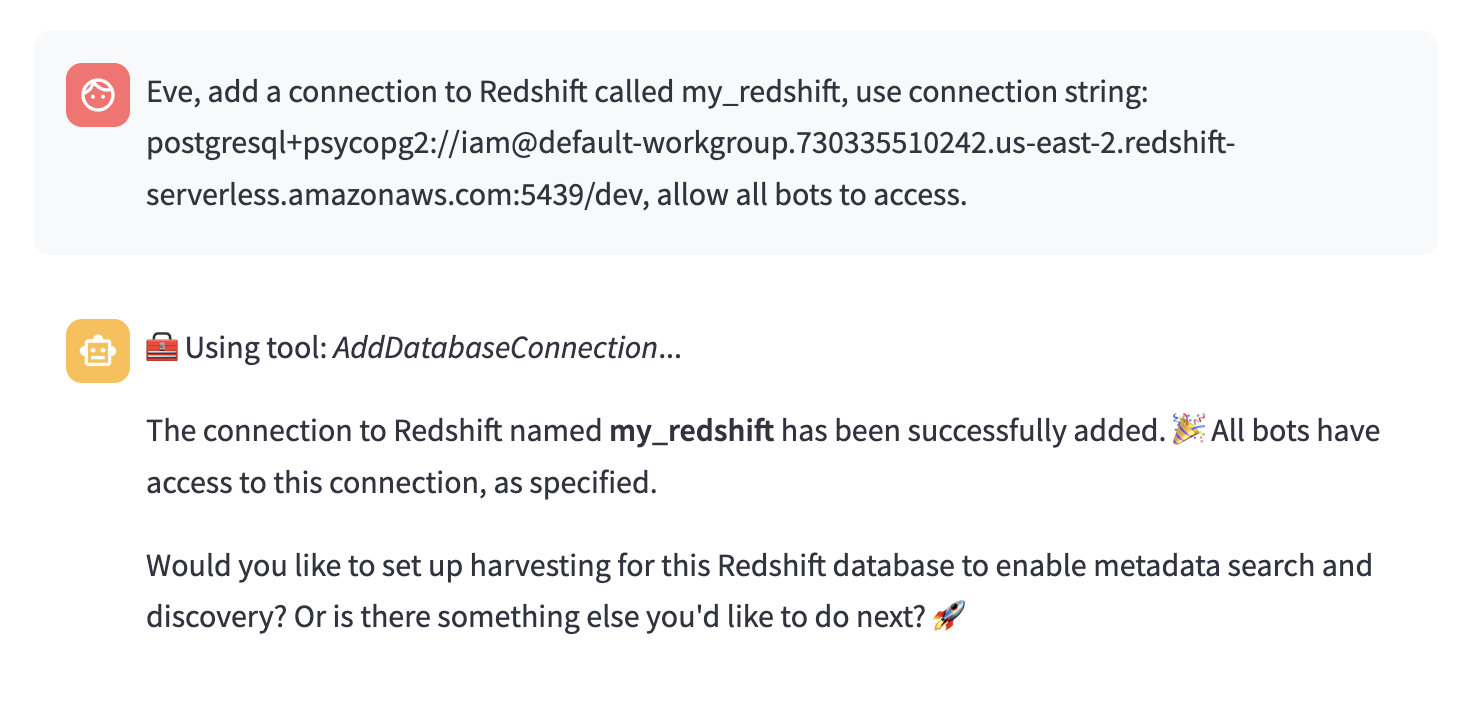
Eve will then add the connection

Eve successfully connects my_redshift
NOTE: If you have any trouble connecting, you can ask Eve to provide AWS CLI commands you can use to validate your login, authentication, endpoints etc.
Configure IAM Authentication to Amazon Redshift
For enhanced security, Amazon Redshift supports IAM authentication. This is the recommended approach for production environments. Follow these steps to set up IAM-based authentication:Setup IAM Authentication
1
Step 1
First, ensure you have the AWS CLI installed and configured with appropriate credentials.
2
Step 2
Create an IAM role or user with the appropriate Redshift permissions.At a minimum, you need:
3
Step 3
Either log into the AWS CLI, or configure your AWS credentials in your environment
Add an IAM-based Connection to Amazon Redshift in Genesis
Tell Eve you want to connect to Redshift using IAM authentication Copy the prompt below to follow along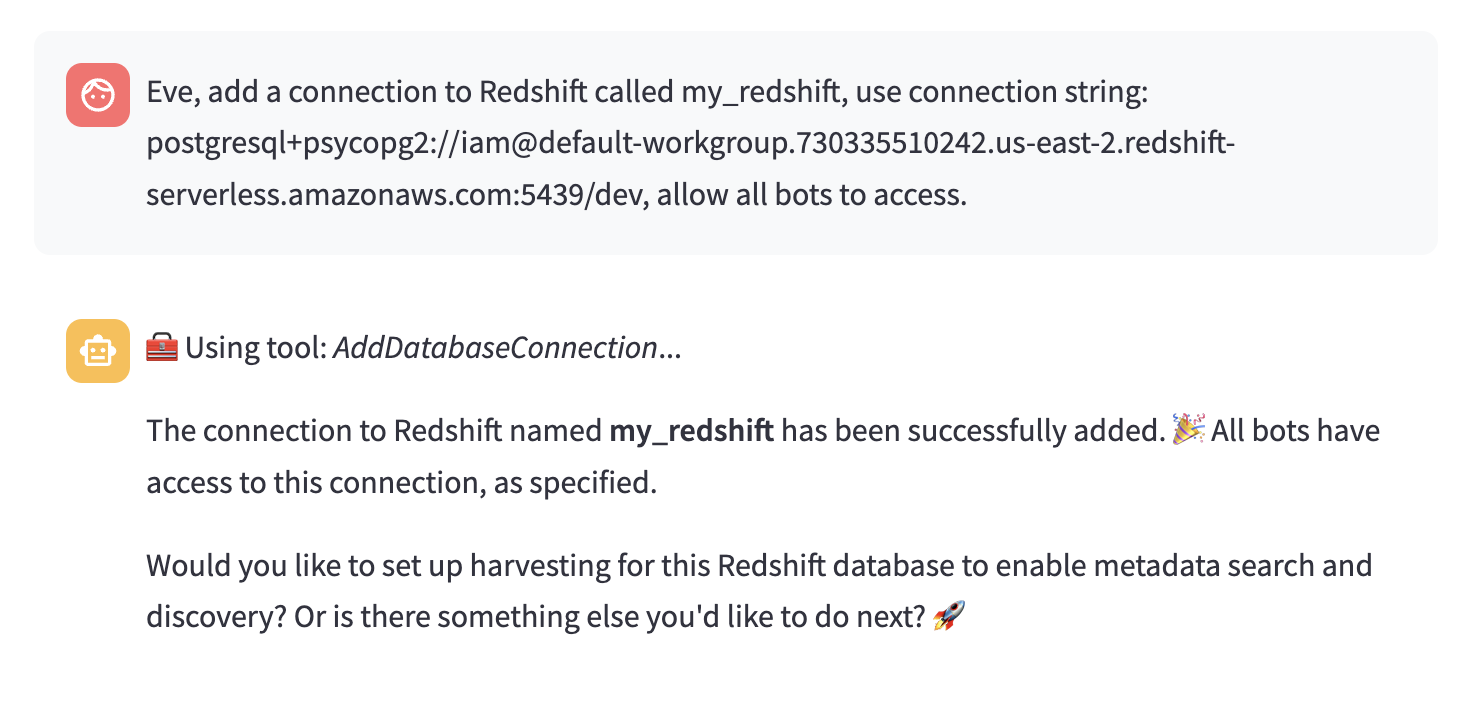
Eve adds a connection to Redshift
NOTE: If you have any trouble connecting, you can ask Eve to provide AWS CLI commands you can use to validate your login, authentication, endpoints etc.
Check your Database Connections
After setting up your password- or IAM-based connection, you can see the new connection on the Database Connections tab.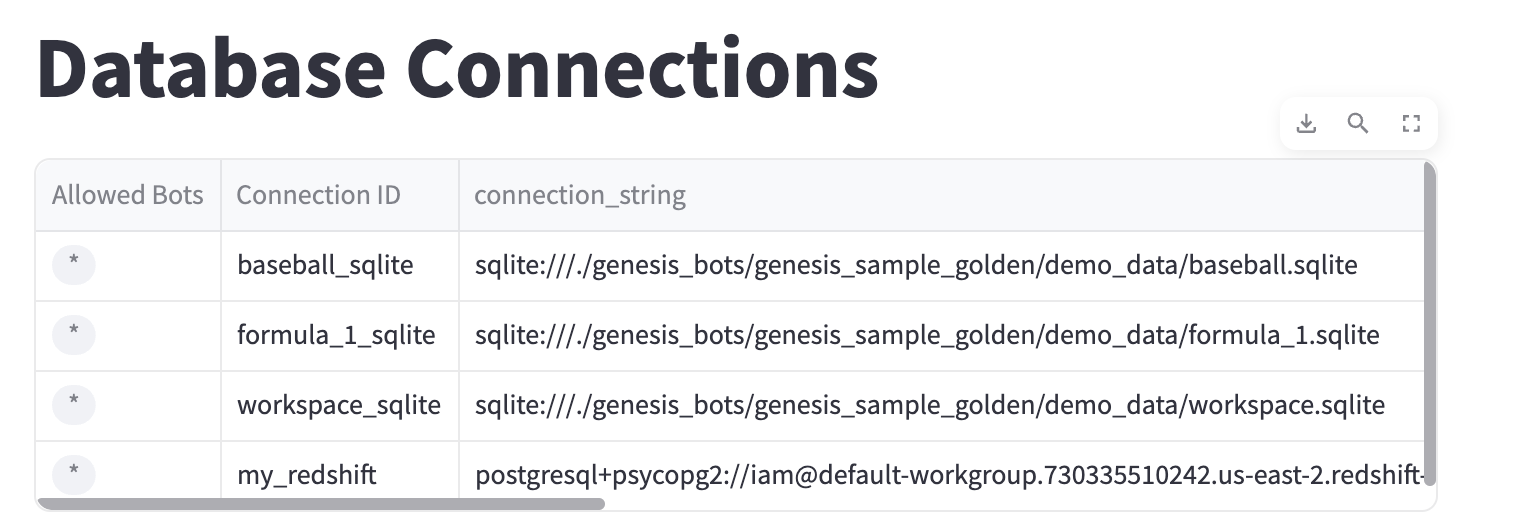
my_redshift and other databases connected appear here
Adding Redshift Schemas to the Harvest
After establishing the connection, you can add any schemas you’d like to the harvest. Generally, you’ll want to exclude the following system schemas unless you’re specifically looking to analyze detailed schema and usage information.information_schema
pg_catalog
pg_internal
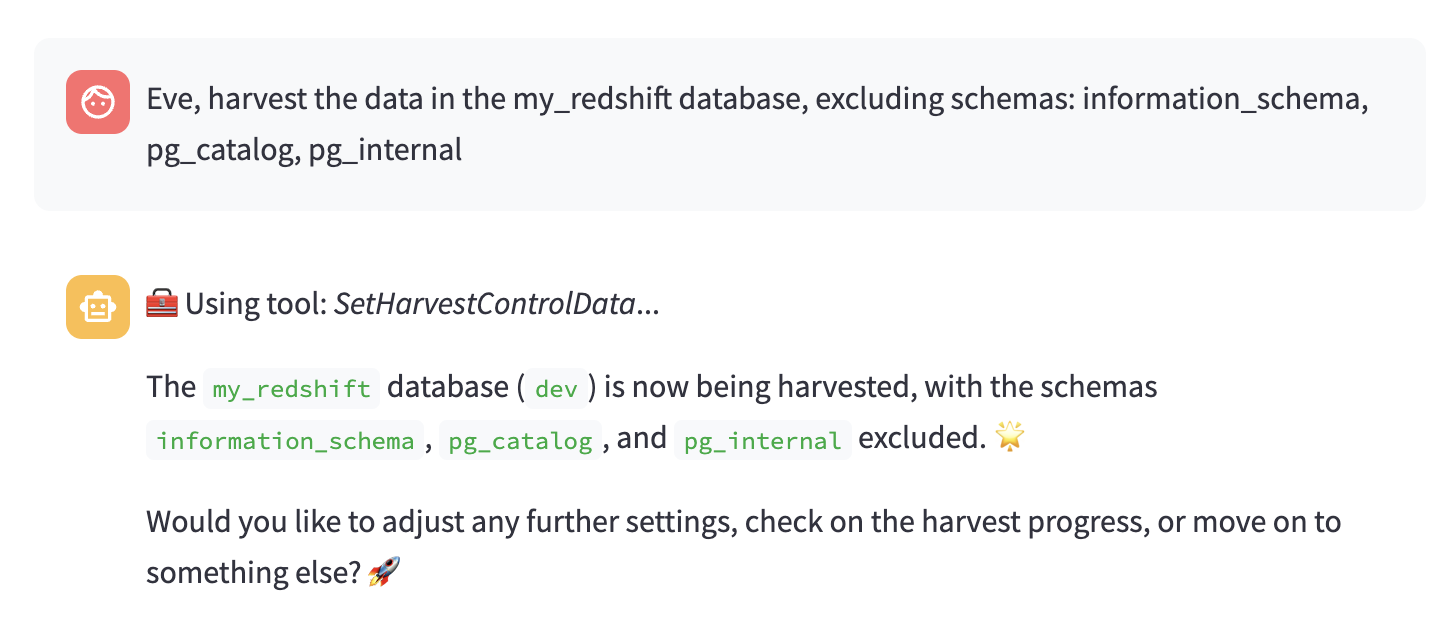
Eve adds the database to the harvest
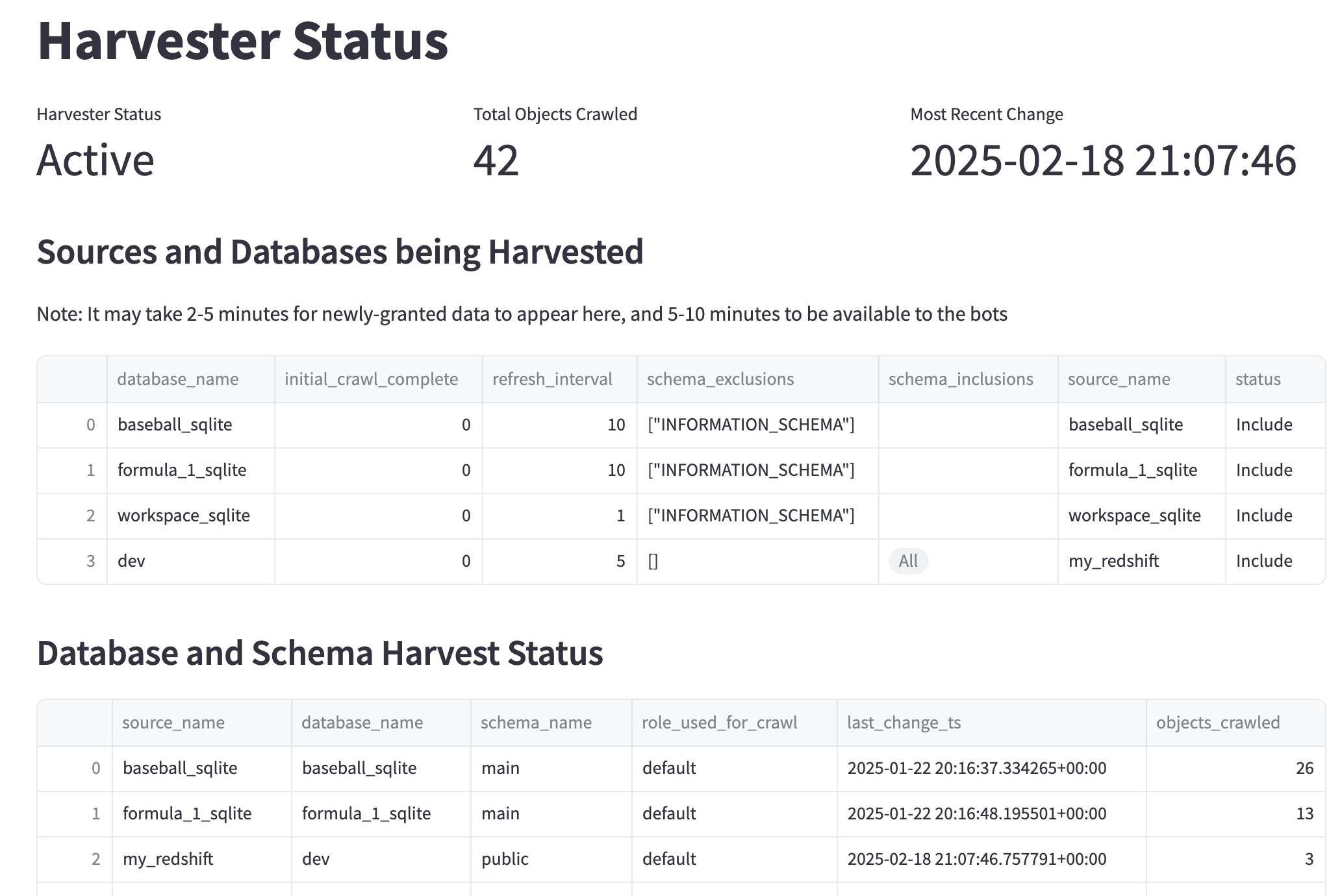
Harvester Status is where you can see all of the data sources being harvested