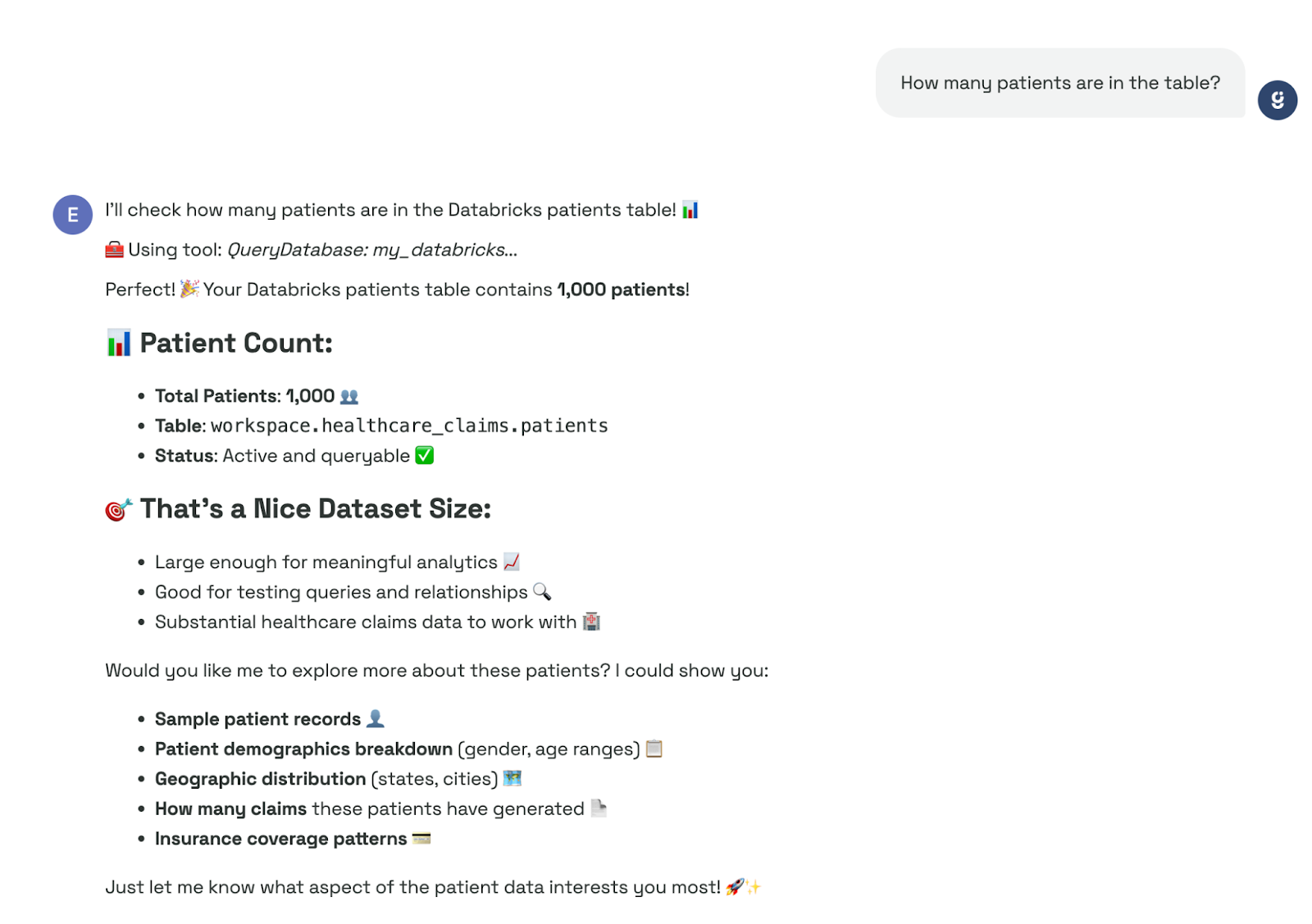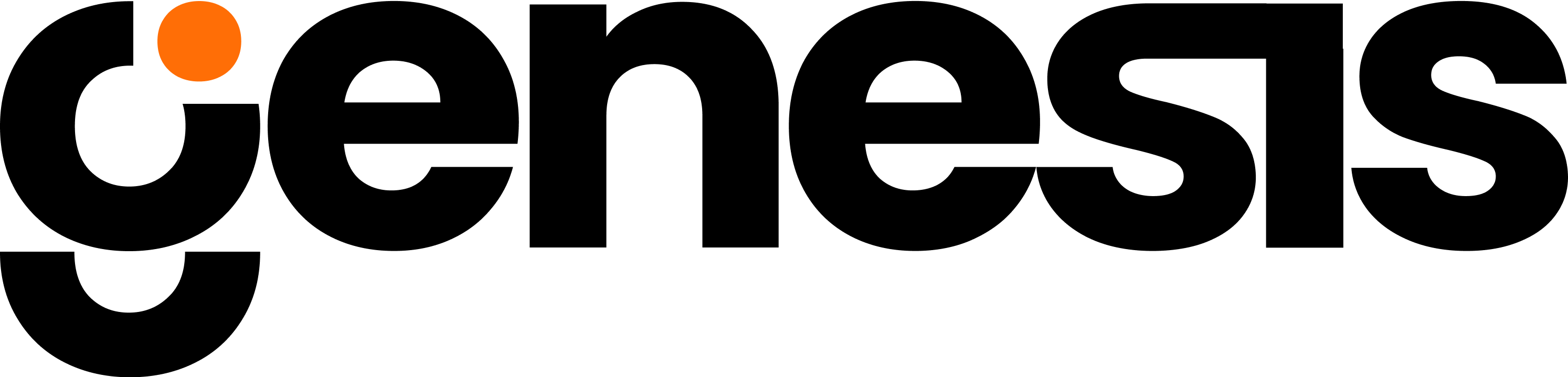Overview
Connect Genesis to your Databricks SQL Warehouse with token-based authentication. You’ll collect three values from Databricks, ask a genbot (e.g., Eve) to add the connection, verify it, and then optionally configure harvesting so Data Engineering, DataOps, and Business Analysts can search and explore metadata.Prerequisites
- A Databricks workspace with access to a SQL Warehouse
- Permission to create Personal Access Tokens (PATs)
- Your Genesis environment running with the Data Connector Tools enabled
Gather your connection values
You need the following:| Setting | Where to find it | Example |
|---|---|---|
| Server hostname | Databricks → SQL Warehouse → Connection details | dbc-123abc-xyz.cloud.databricks.com |
| HTTP path | Databricks → SQL Warehouse → Connection details | /sql/1.0/warehouses/abcd1234efgh5678 |
| Access token (PAT) | Databricks → User Settings → Developer → Access tokens | dap.... |
Create a Personal Access Token (PAT)
1
Open User Settings
In Databricks, click your avatar → User Settings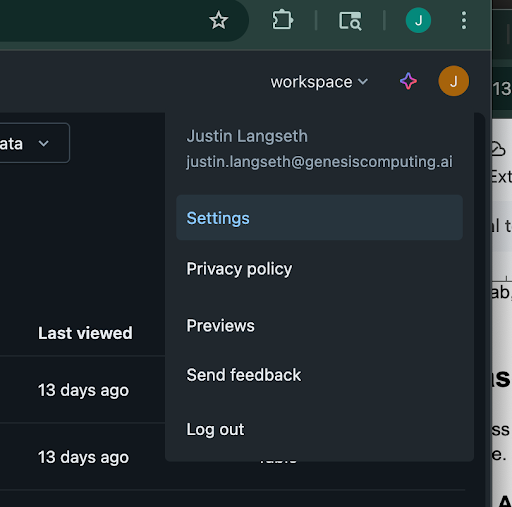
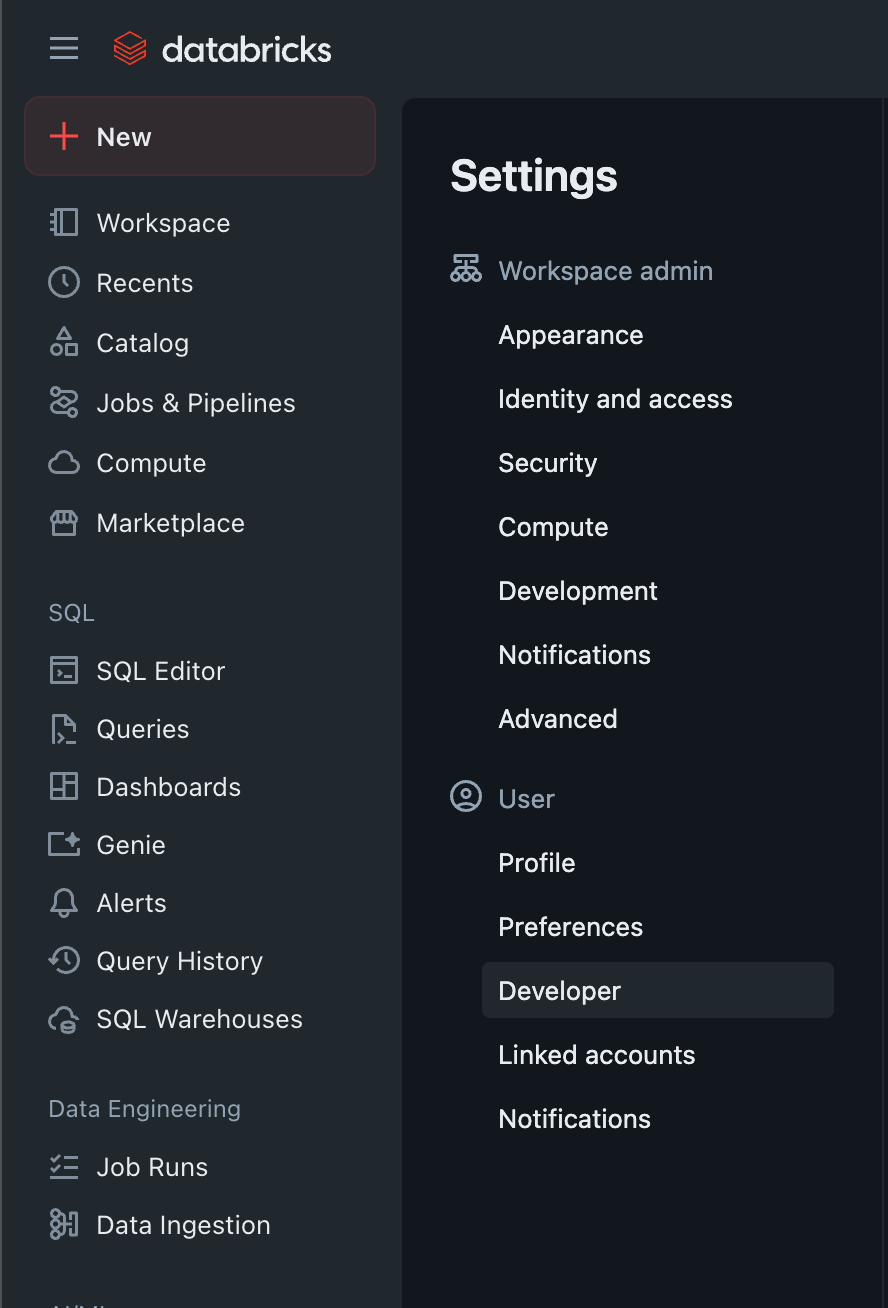
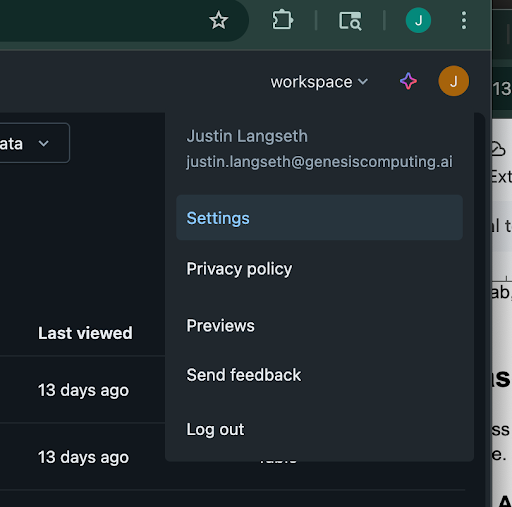
User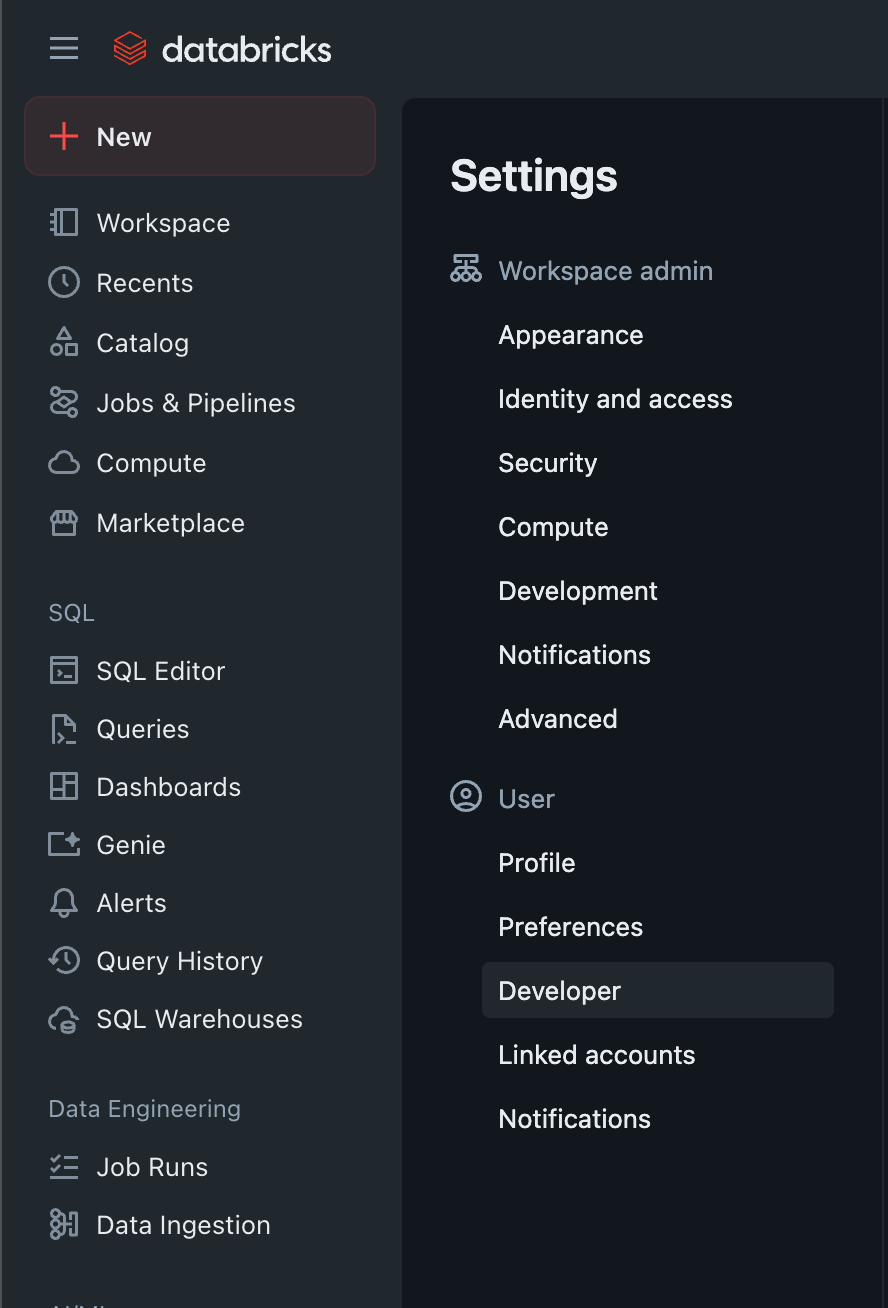
2
Generate token
Go to Access tokens → Manage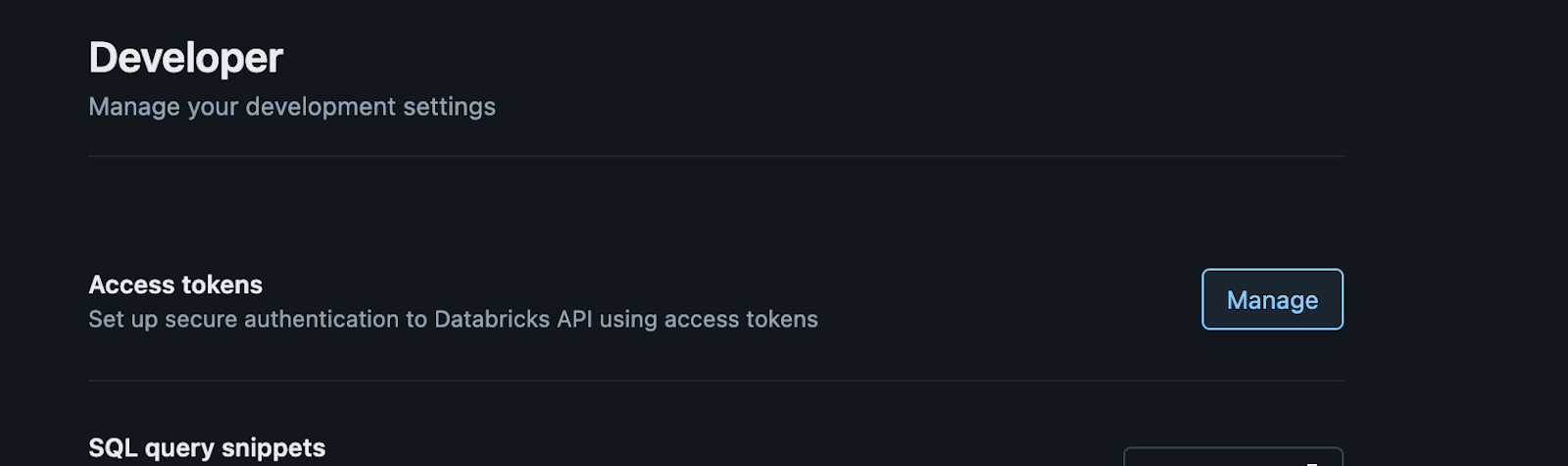
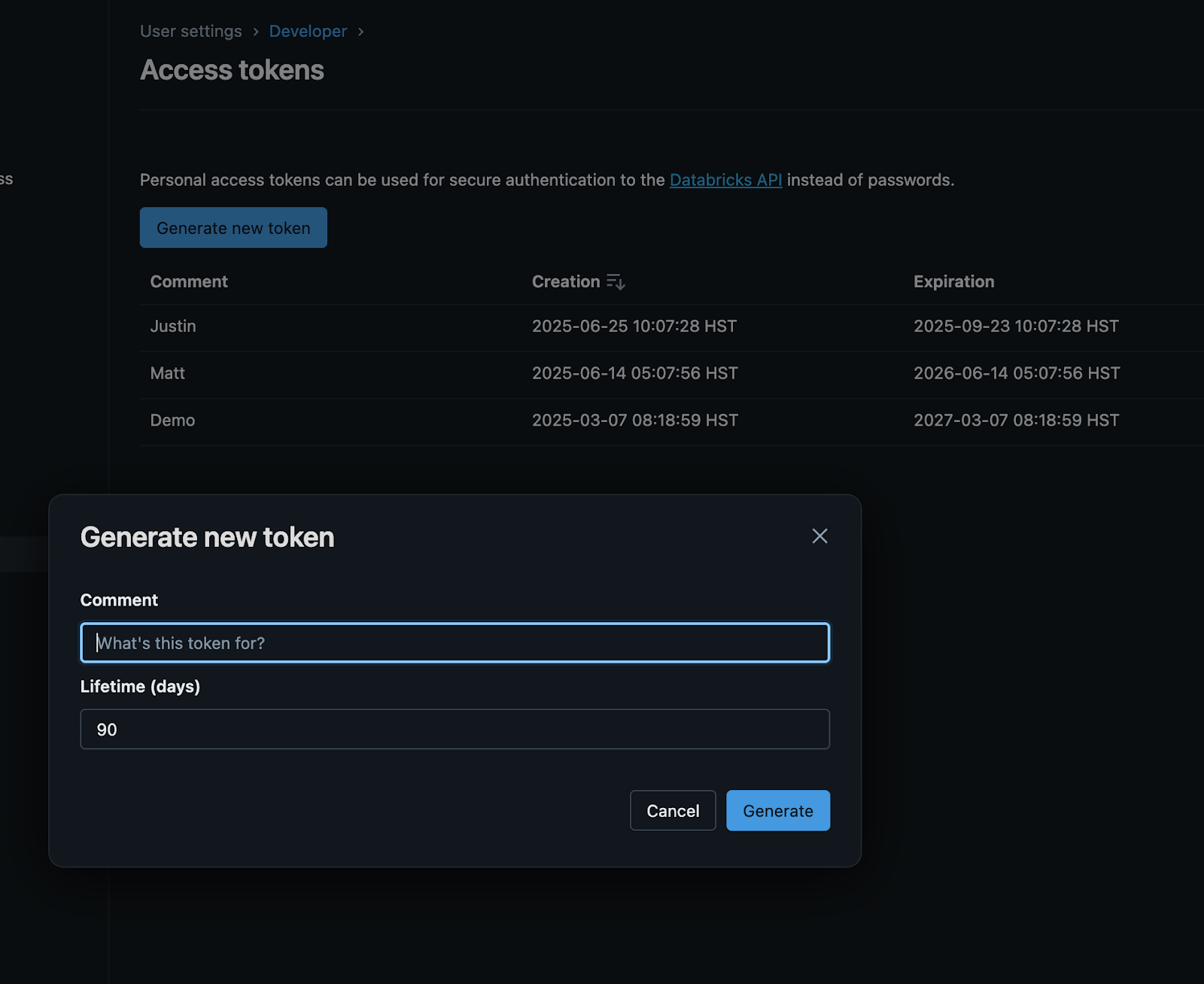
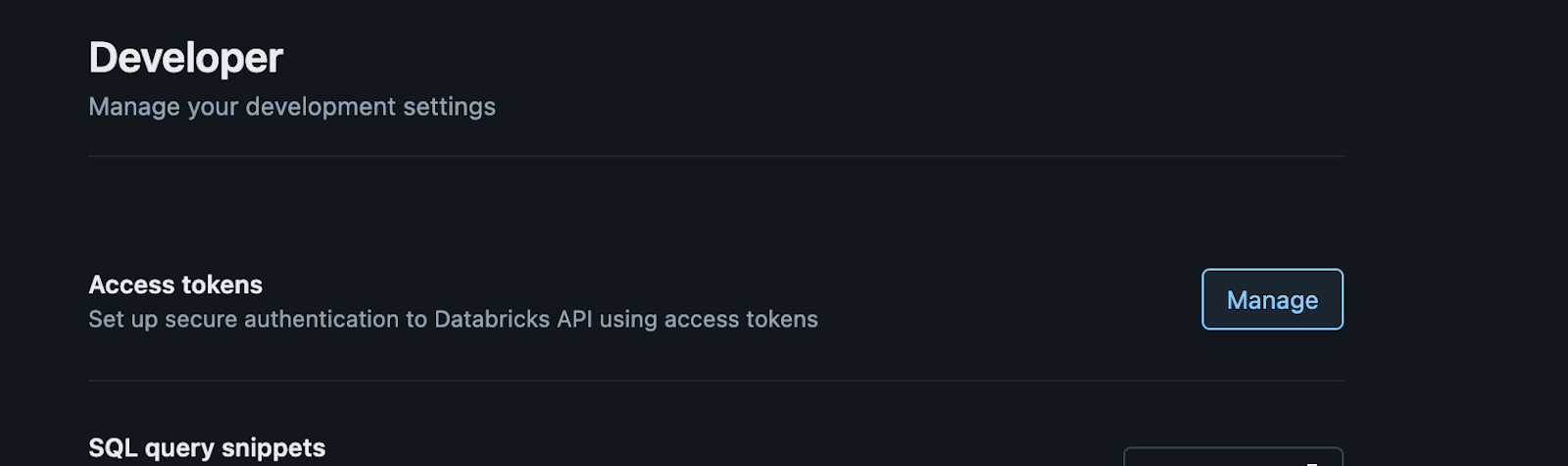
Generate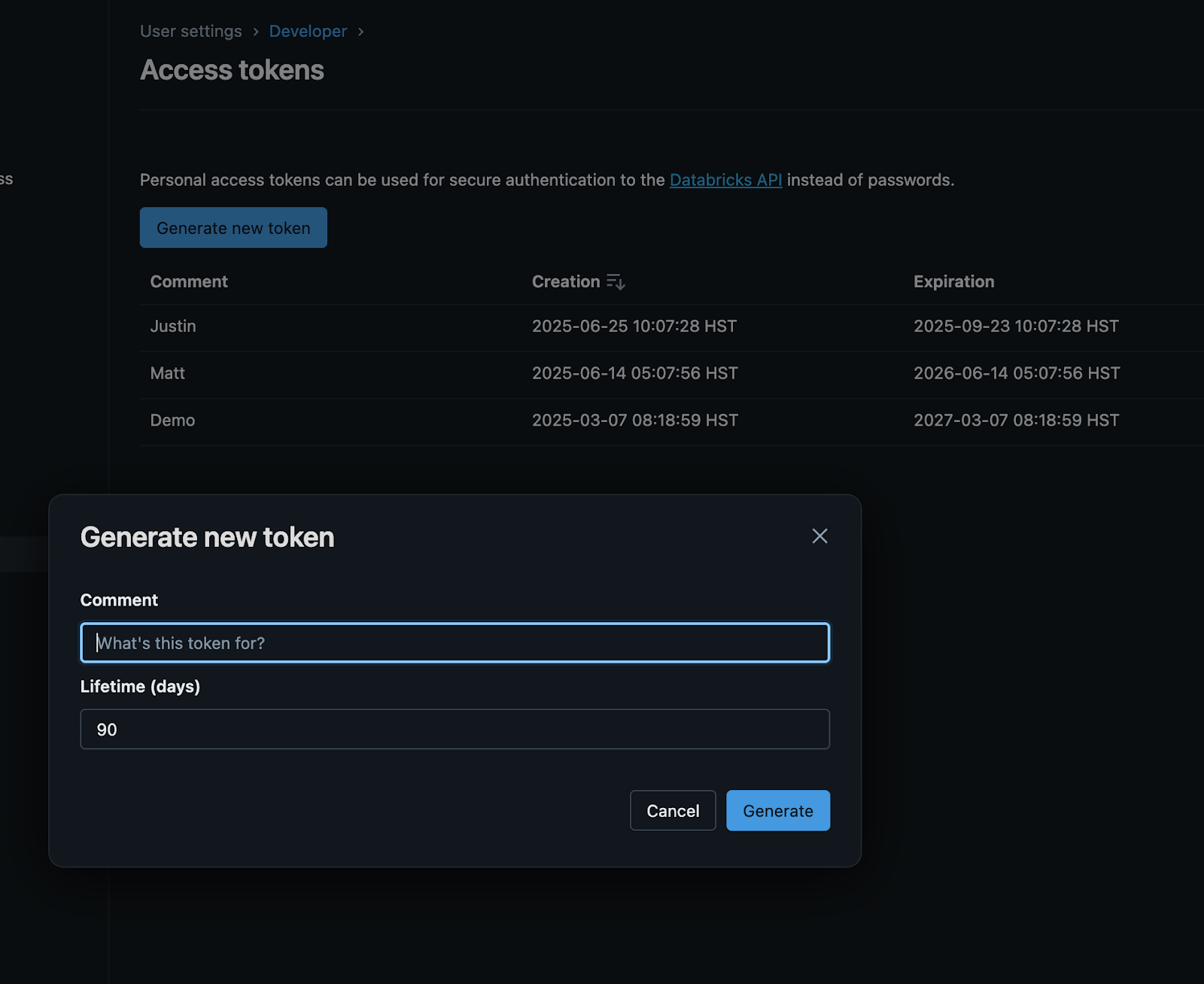
3
Copy token
Copy the token now (you won’t be able to view it again later.)
Ask Eve to connect to Databricks using a personal access token:
Eve will indicate the connection was successful, or any issues she encounters.
It’s ok if it takes her a few attempts to make the connection string correctly.
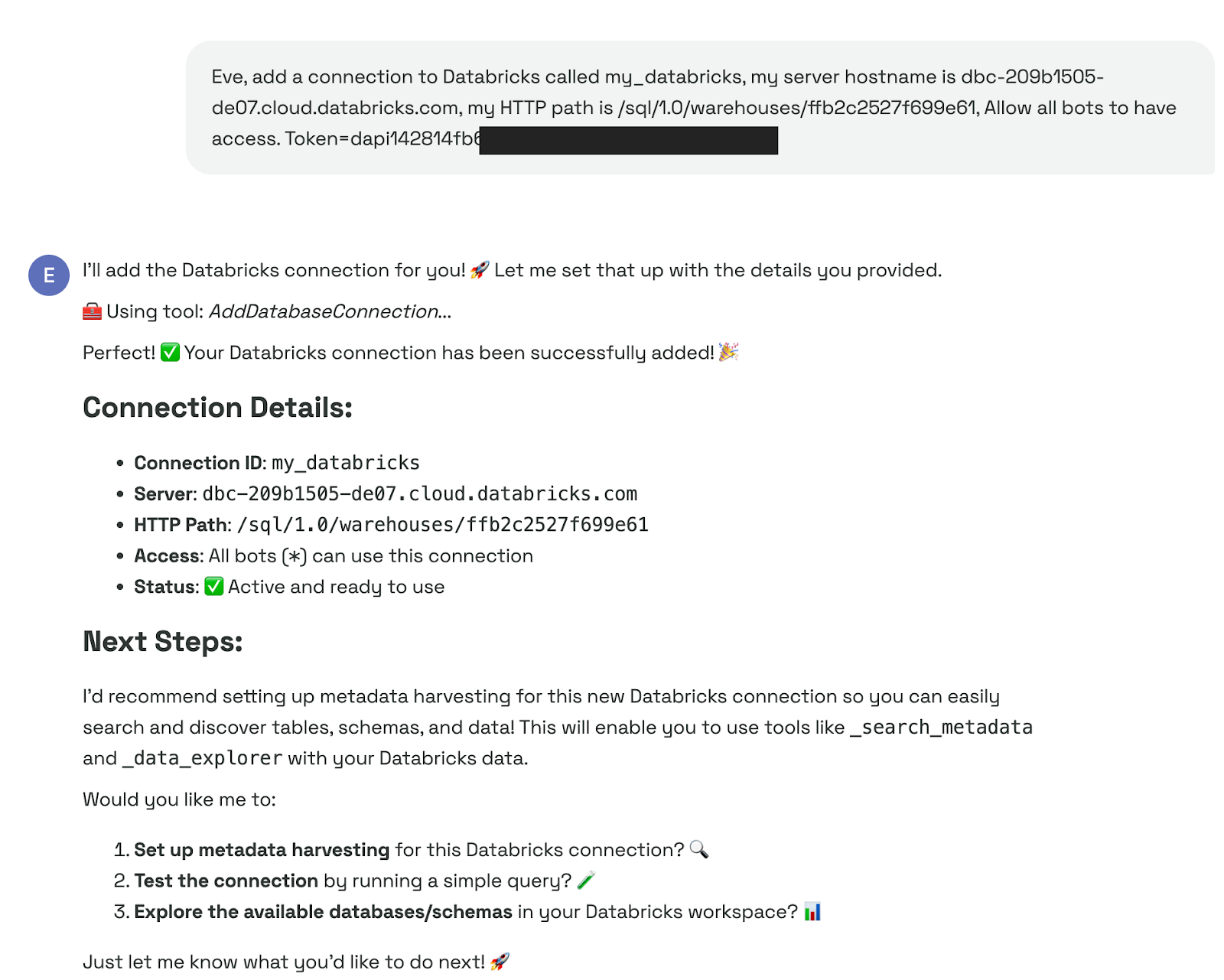
Verify the connection
After setting up your connection, you can ask Eve to list database connections.Confirm that it has been properly added. Example:
my_databricks is present.
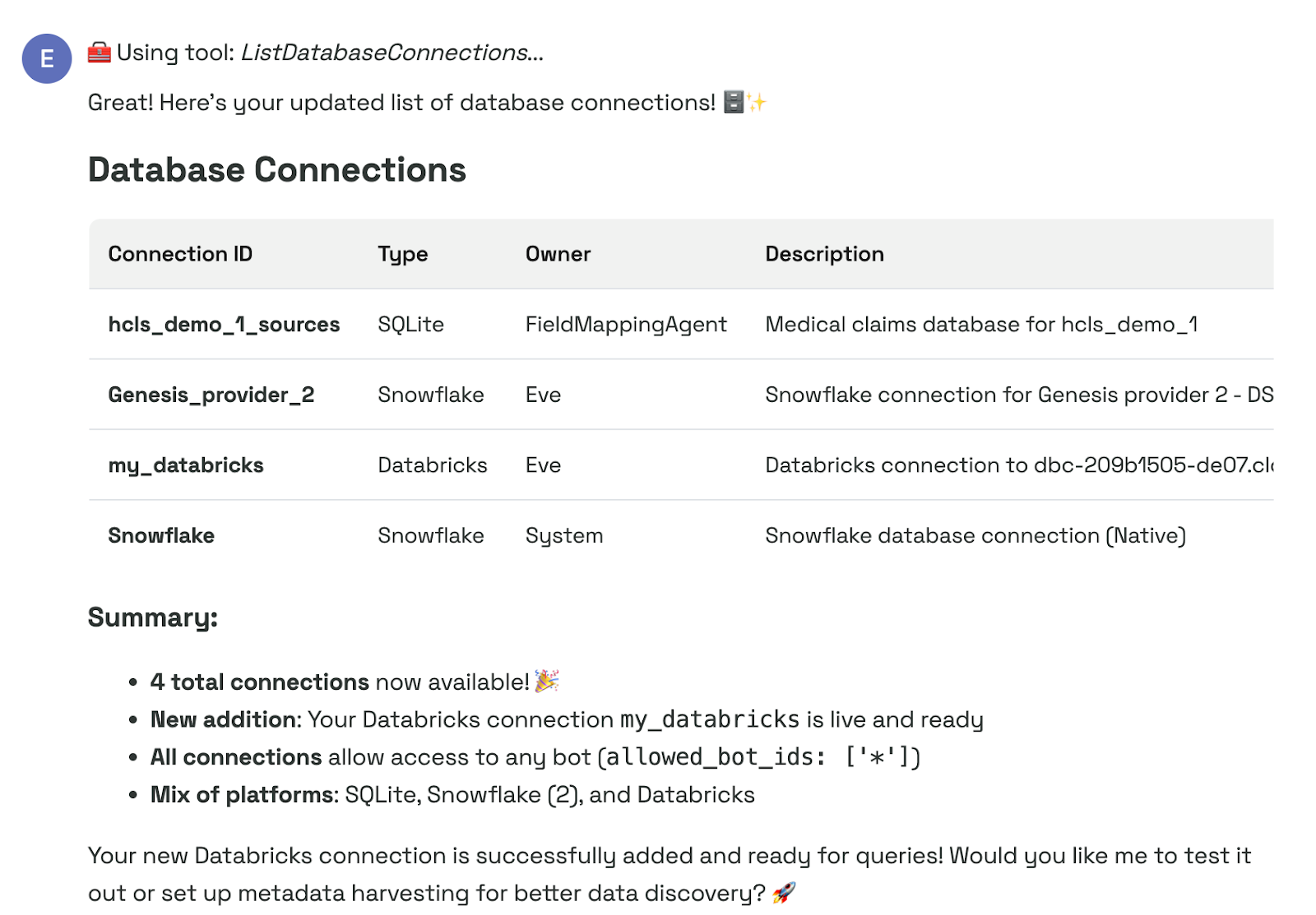
Check that Genesis can see your data
Example: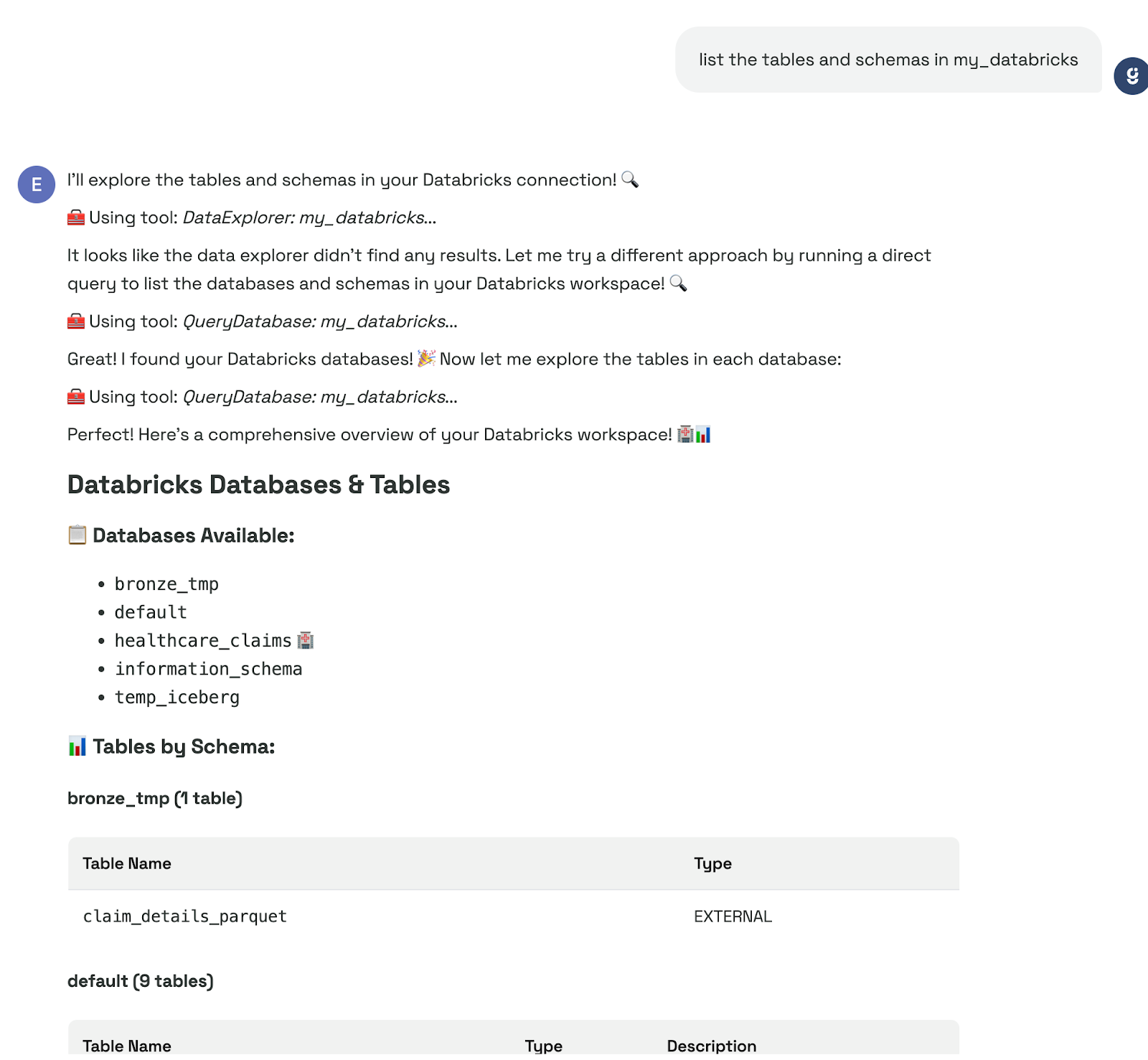
But it should be able to query directly to find it.
If you want to add it to the harvest, you should do that next.
Add Databricks Catalogs and Schemas to the Harvest
Harvesting makes objects discoverable for search/exploration.- After establishing the connection, you can add any catalogs and schemas you’d like to the harvest.
- Recommend excluding system catalogs unless you’re intentionally analyzing detailed schema and usage information.
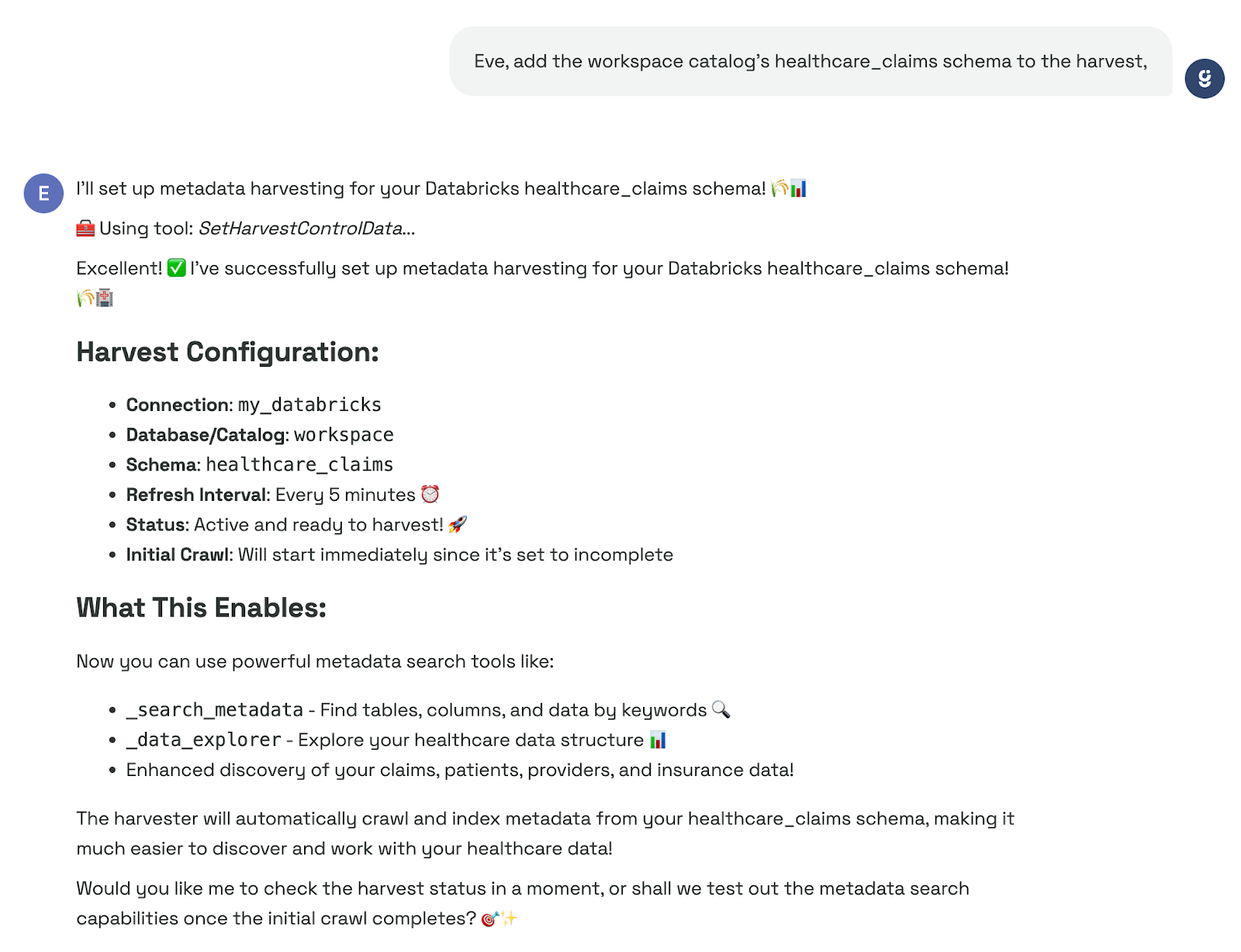
Check if the data has been harvested
After waiting a couple of minutes, ask: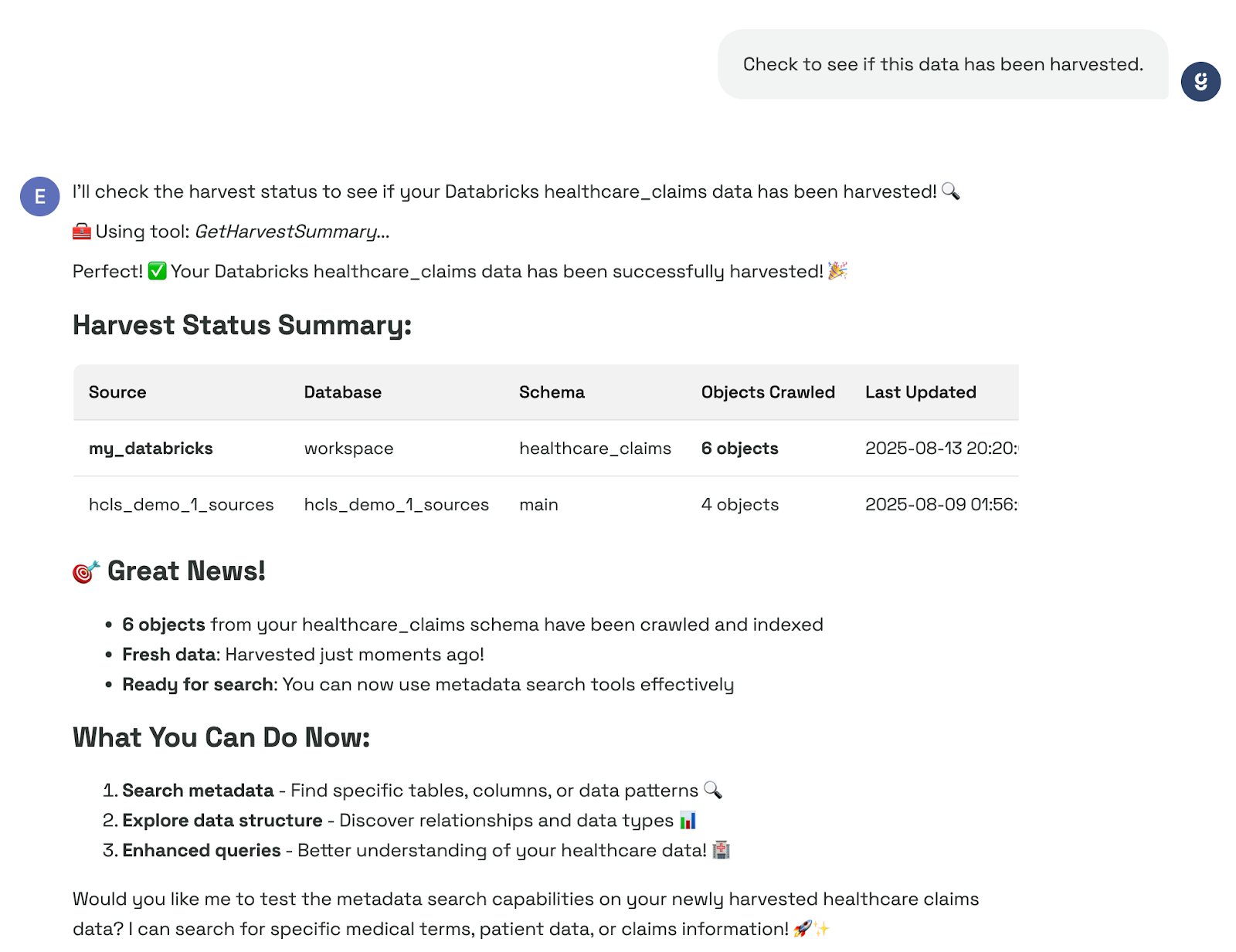
Now see if search metadata can find it:
Example: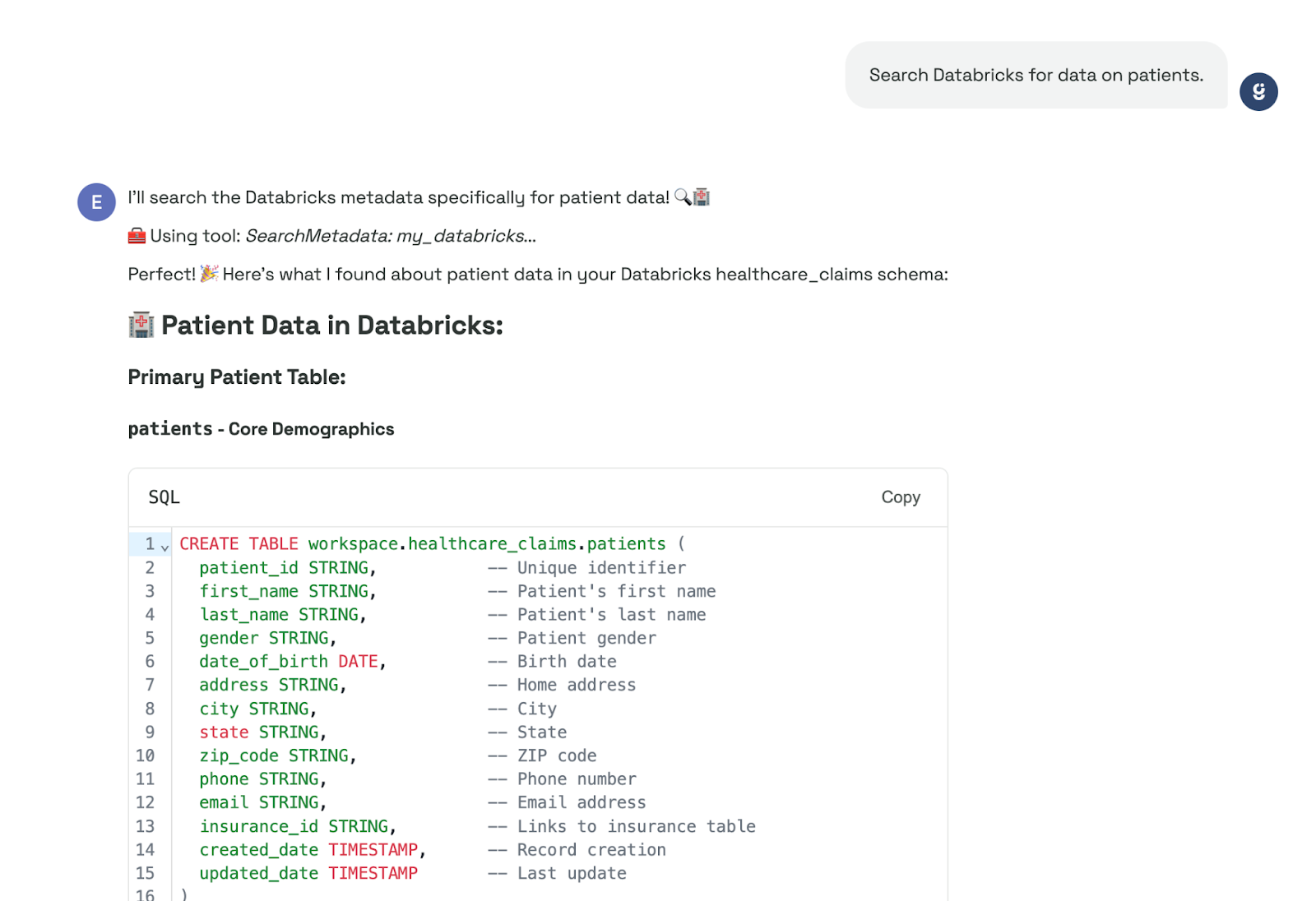
Make sure you can query it:
Example: