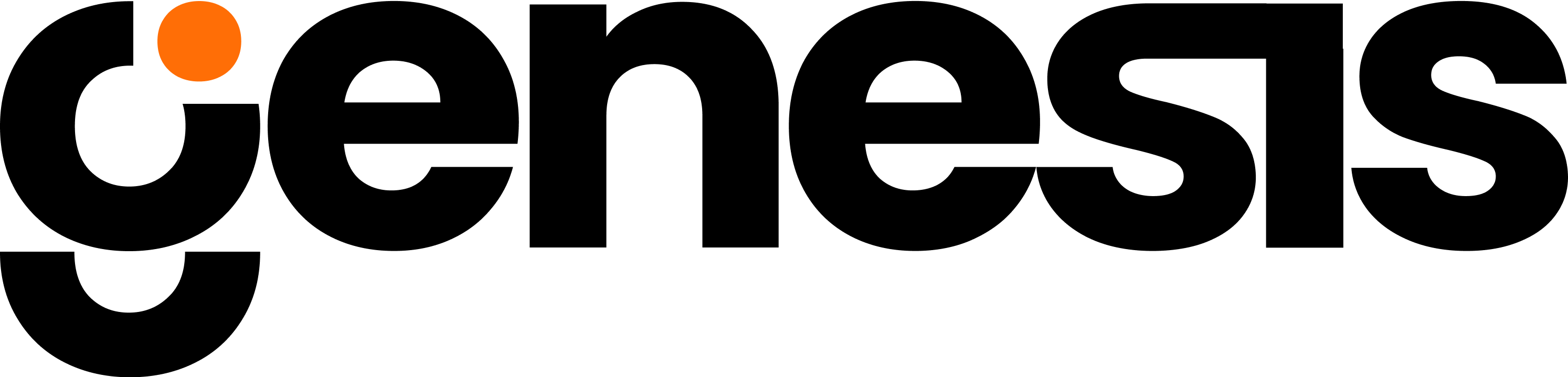When you connect a repository, it is cloned into a dedicated space using your project ID as the repository identifier (
repo_id). This makes code accessible to AI data agents working on your mission.Easy repository connection
1
Streamlit
Go to the Streamlit GUI to set configurations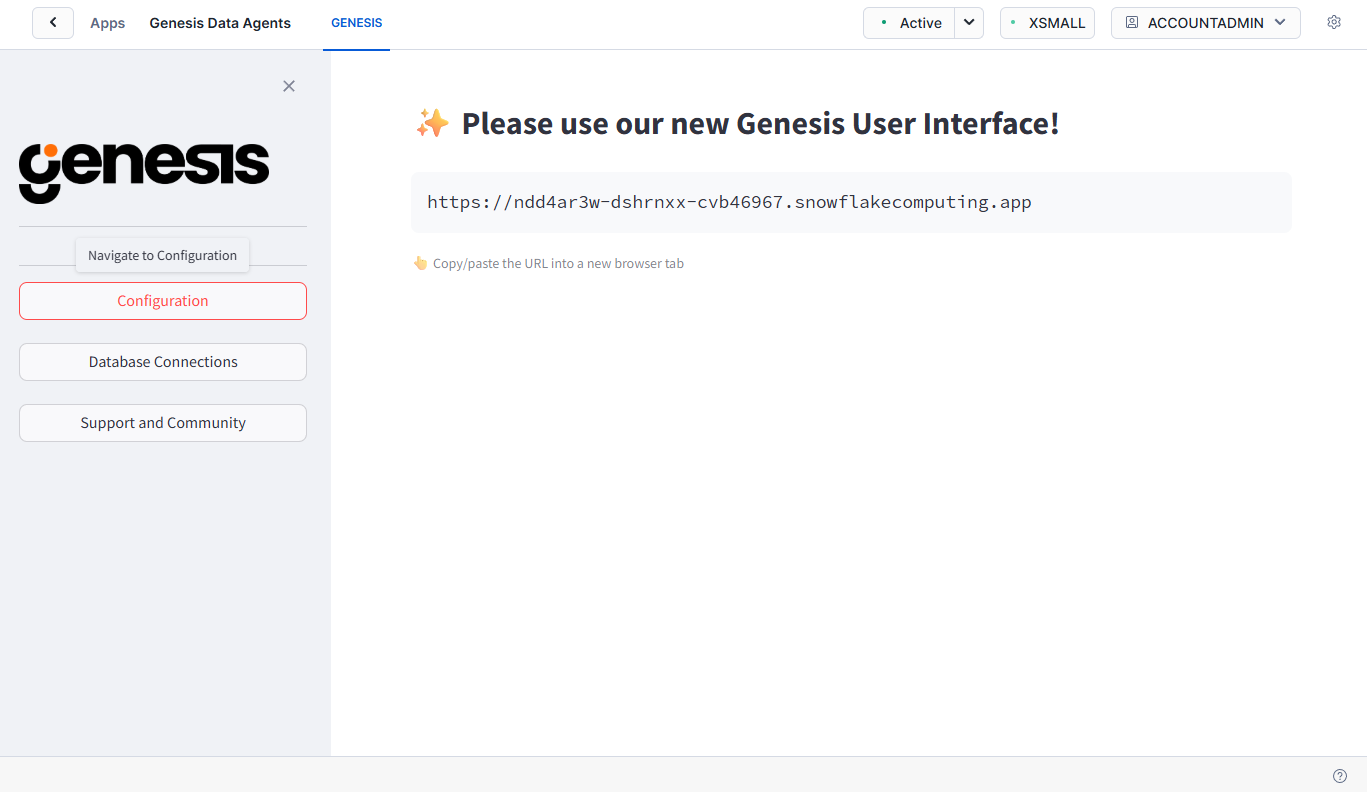
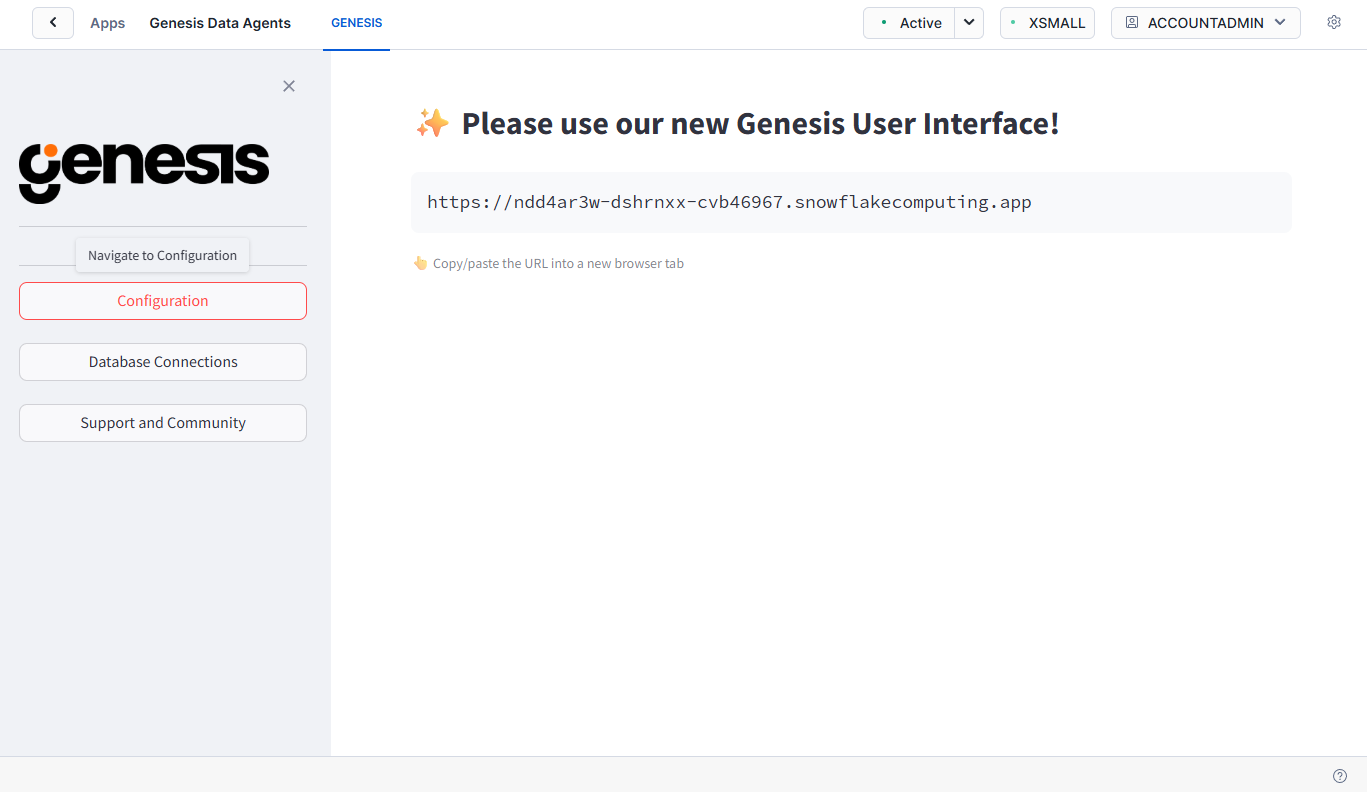
2
Custom Endpoints Screen
Scroll down until you see 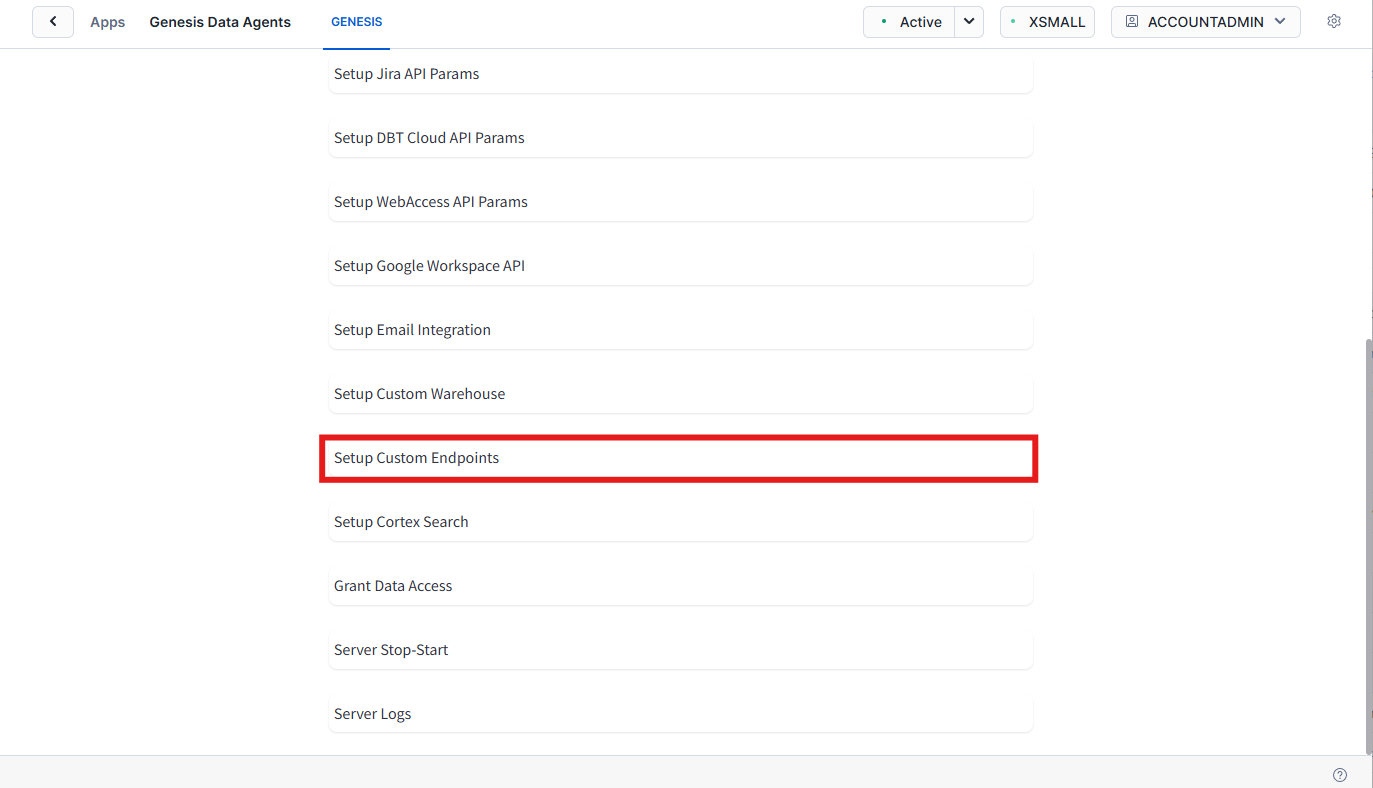
Custom Endpoints
Click on Custom Endpoints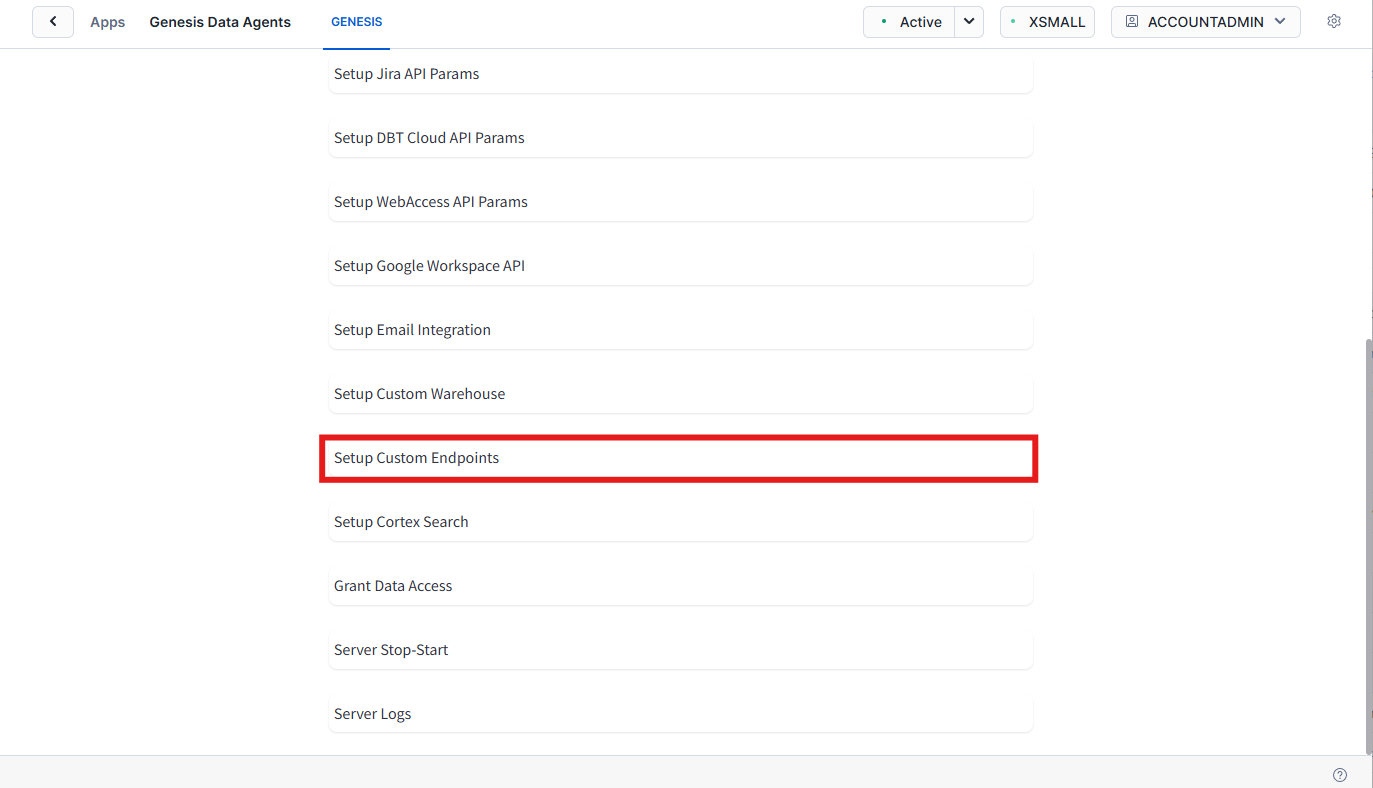
3
Enter Endpoints
- github.com:443
- api.github.com:443
- github.githubassets.com:443
4
Add Them Individually
Add all endpoints one at a time: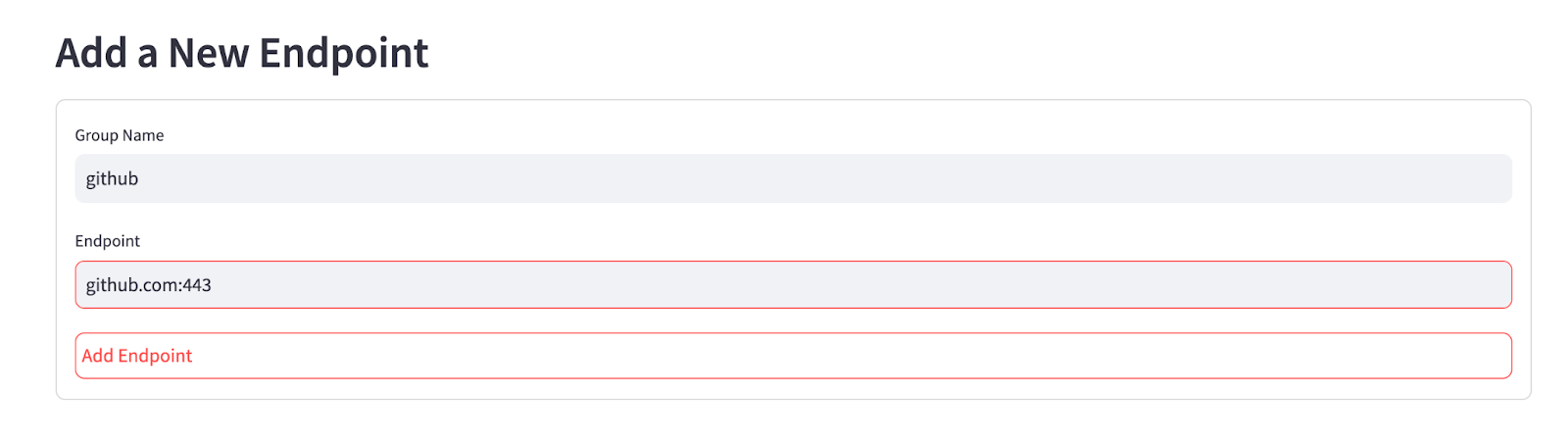
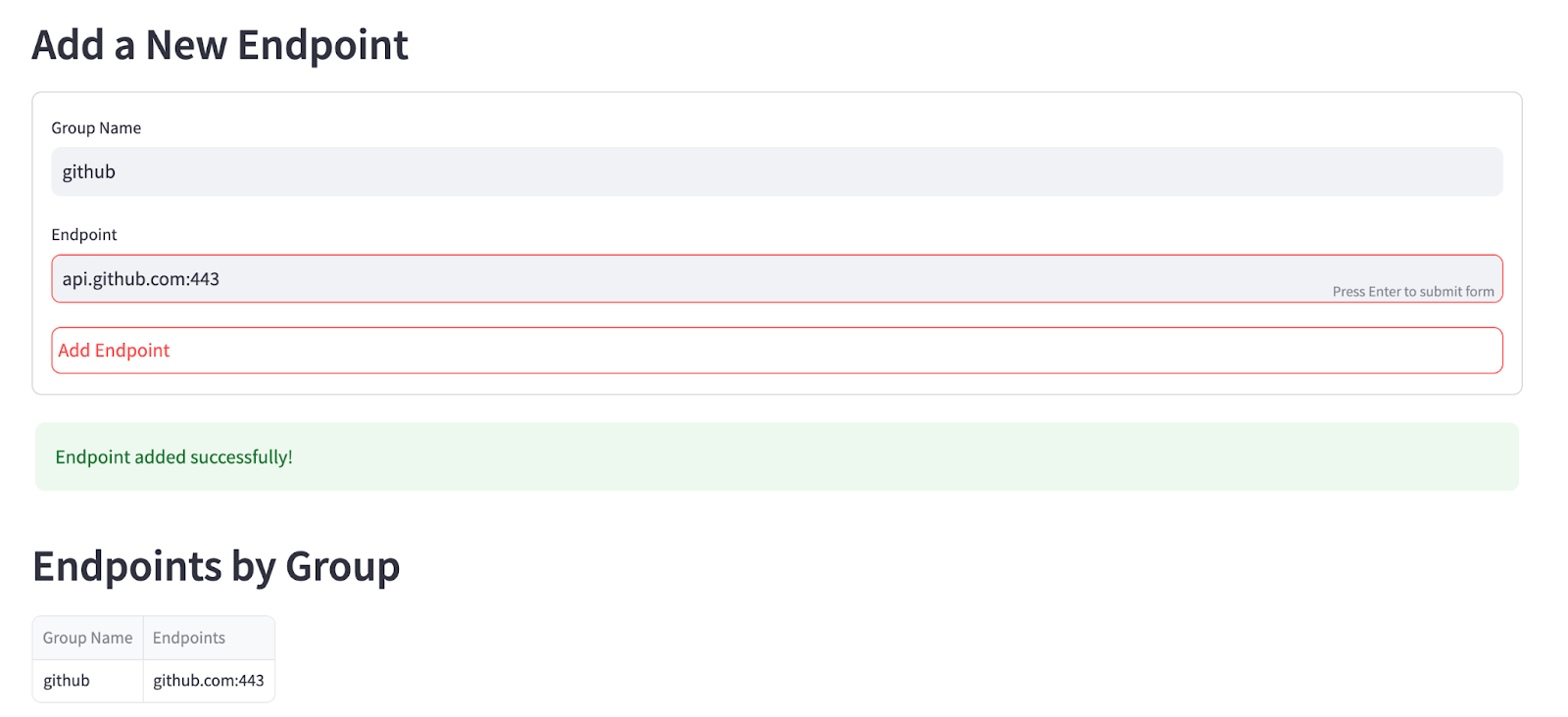
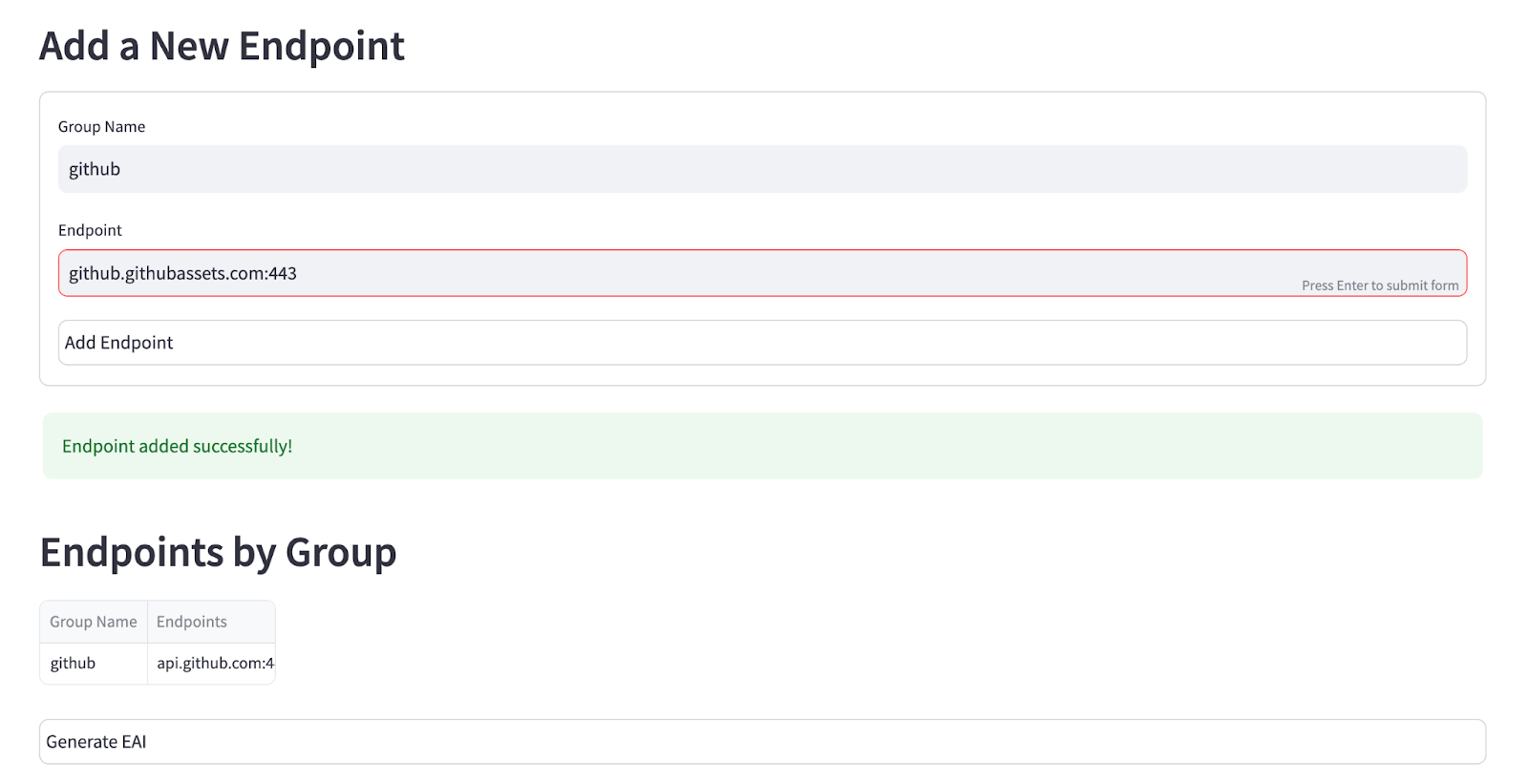
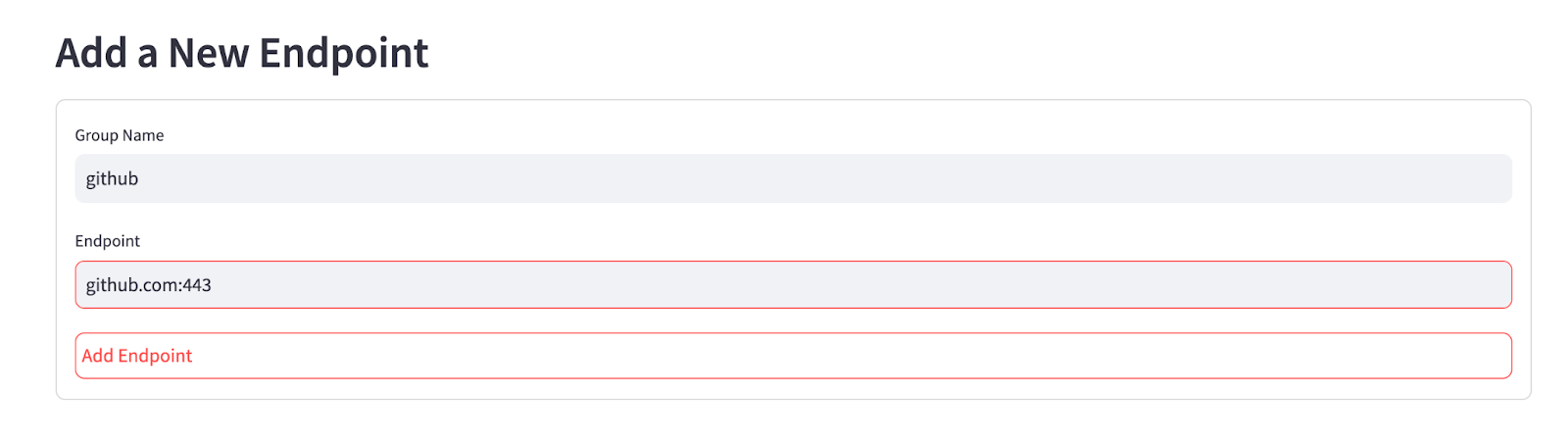
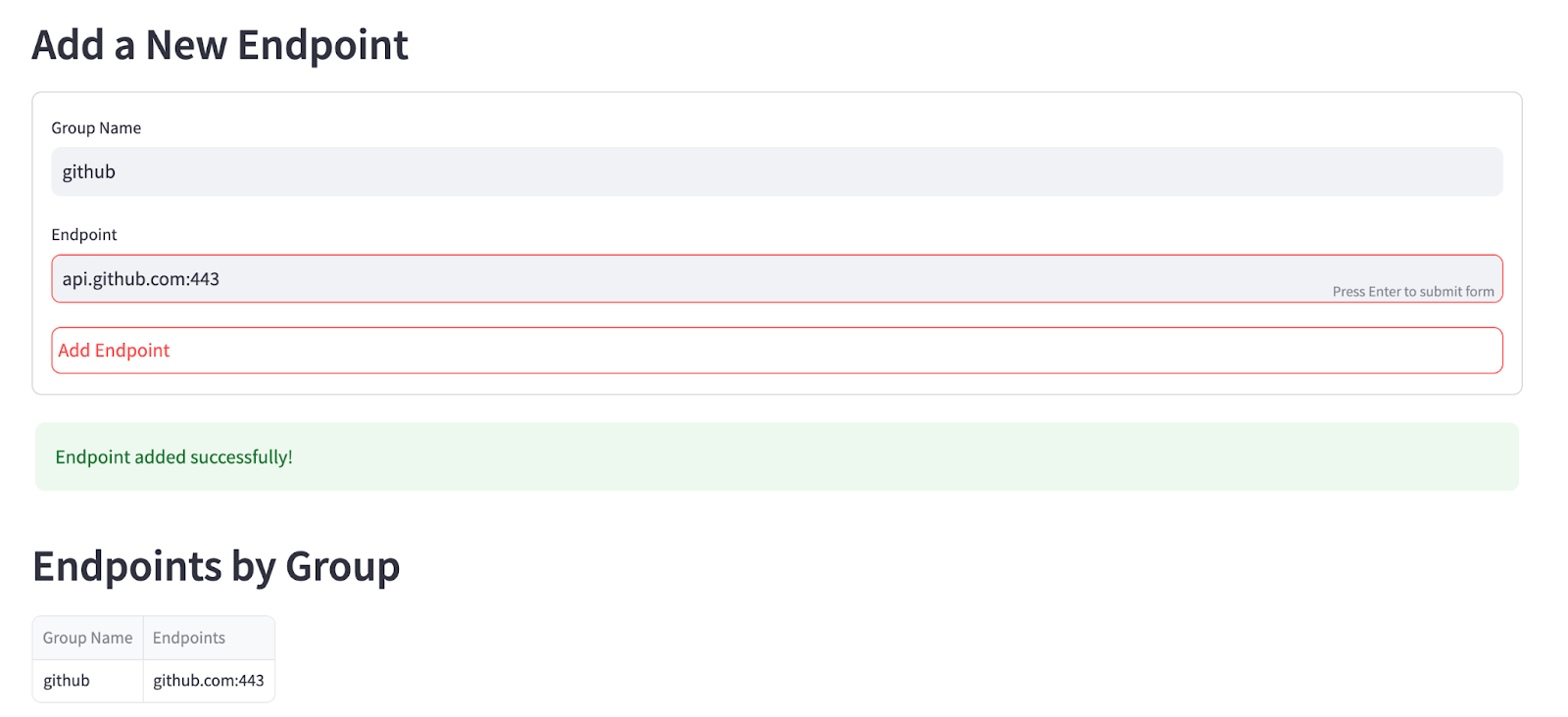
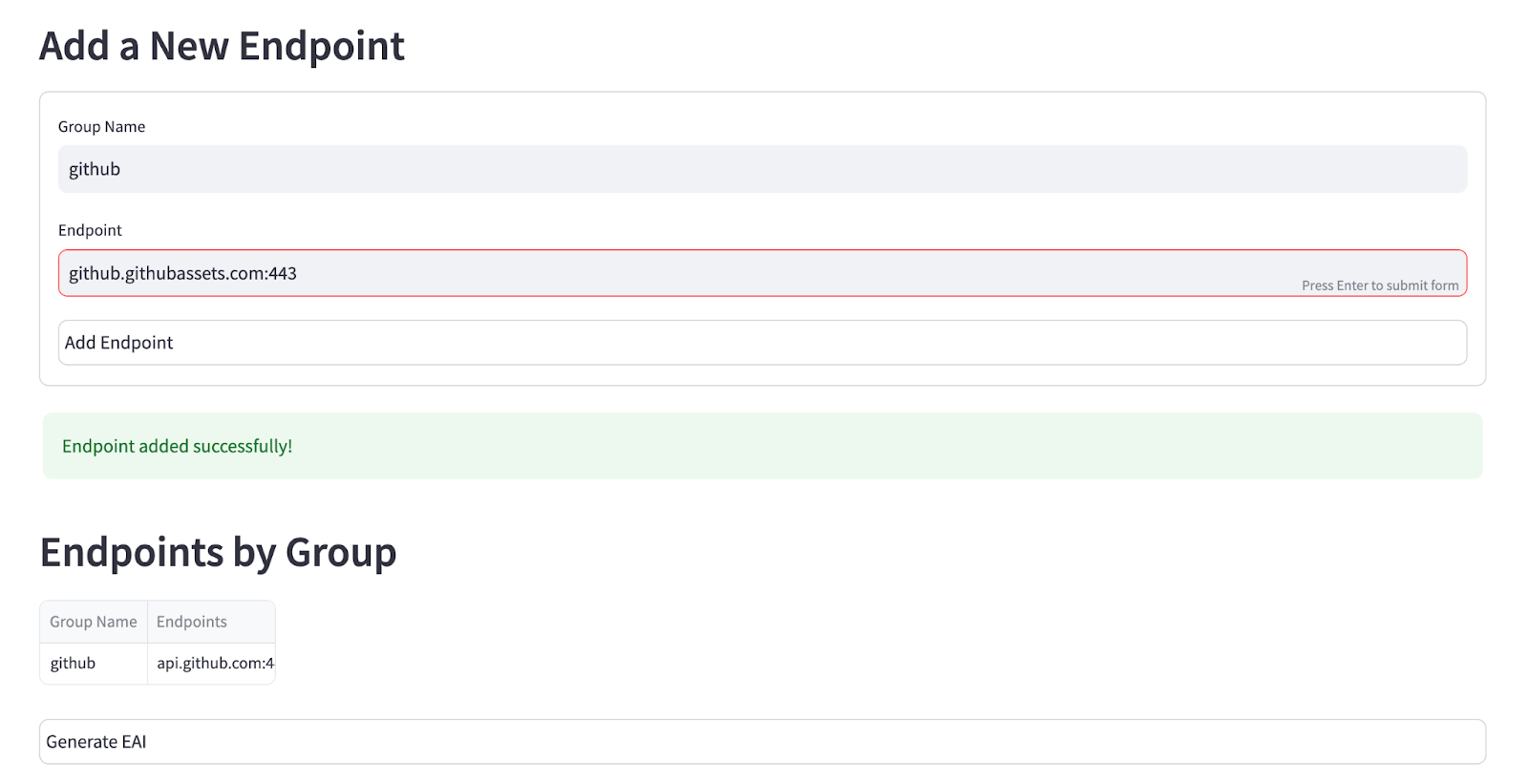
5
Connect
Once all are added, Click Connect.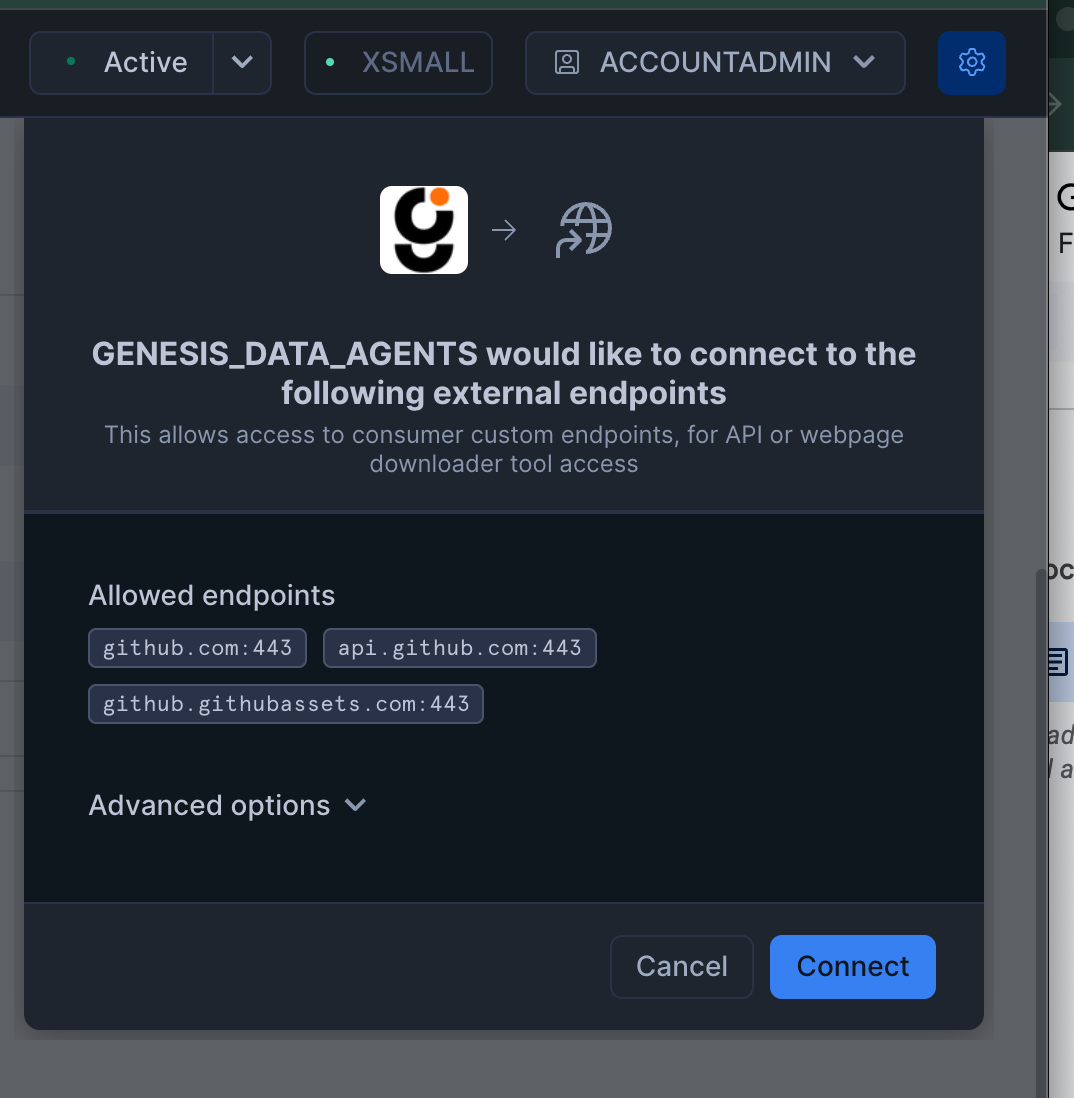
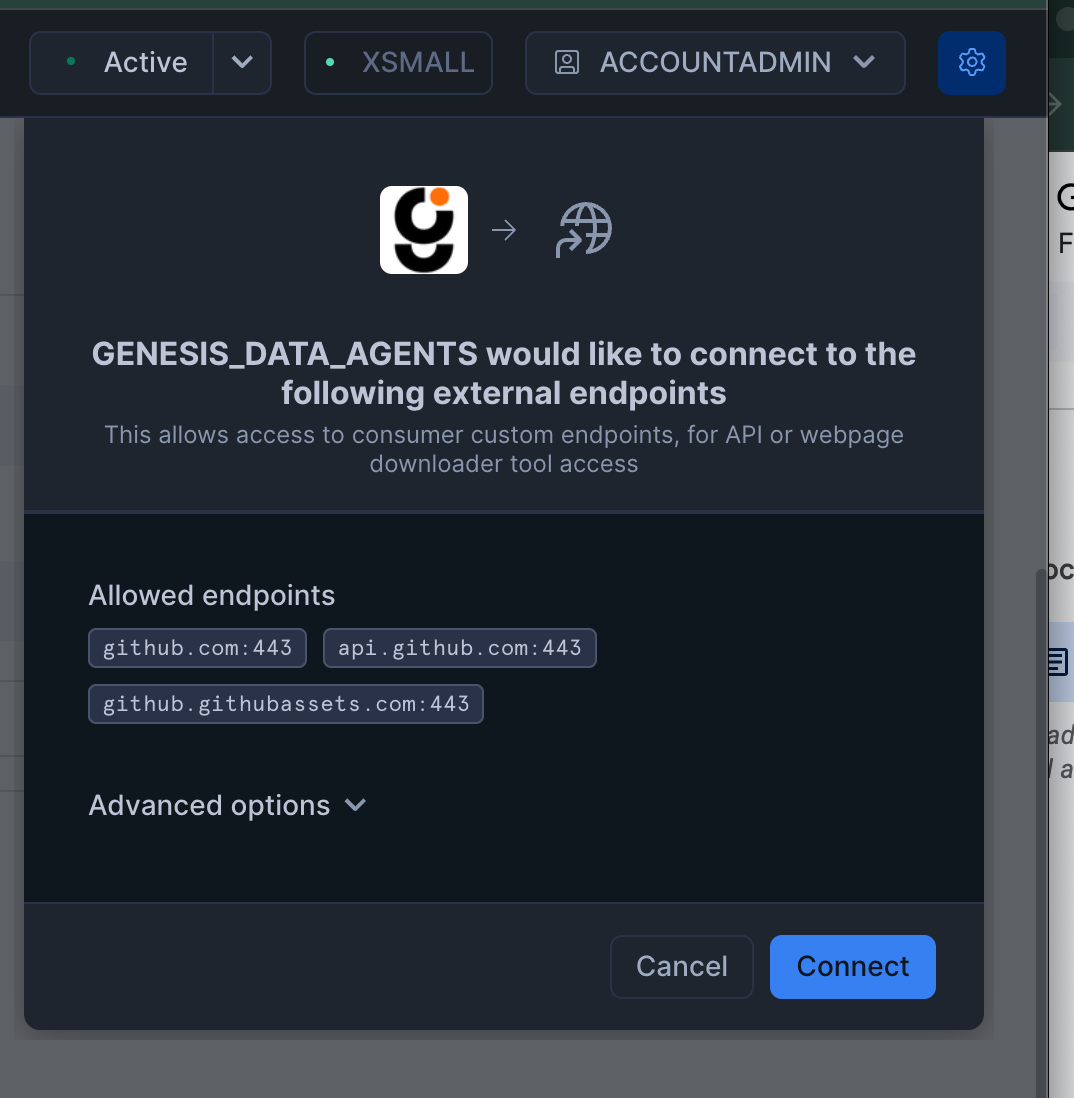
6
Assign to Genesis
Click 
Assign to Genesis
7
Github EAI Setup Completed
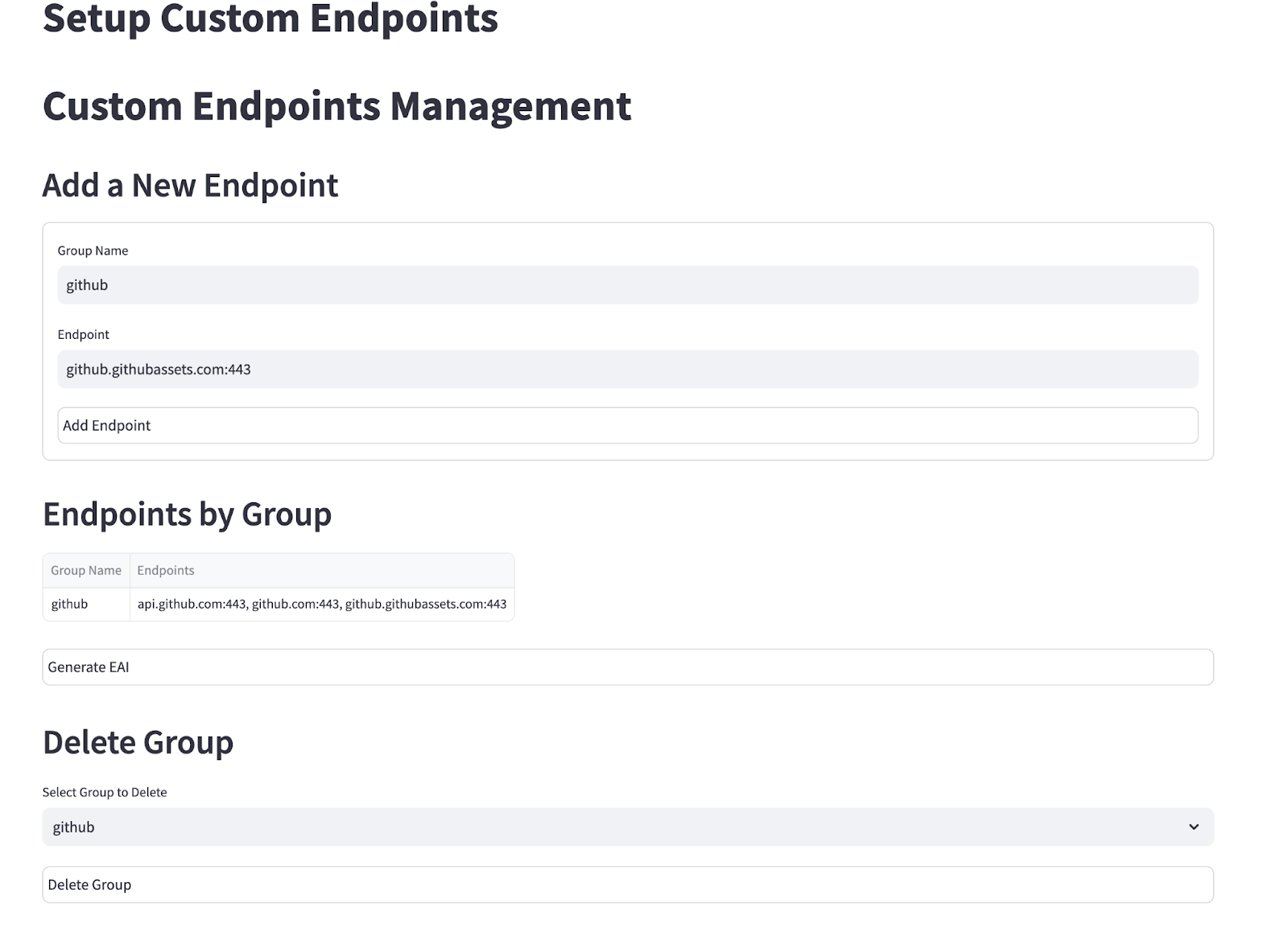
Purpose
When creating a new project, you can connect a GitHub repository to enhance your mission’s capabilities. You have three options:- Leave it unconnected
- Attach an existing repository from GitHub
- Create a brand new repository specifically for your project
repo_id), making the code accessible to your AI data agents. For private repositories, provide your GitHub credentials (username and personal access token) either by configuring them beforehand through agent chat conversations, or directly in the Create mission modal during project setup. The cloning process requires these credentials to be available at mission creation time.
The following example shows that this can also be done directly in Slack
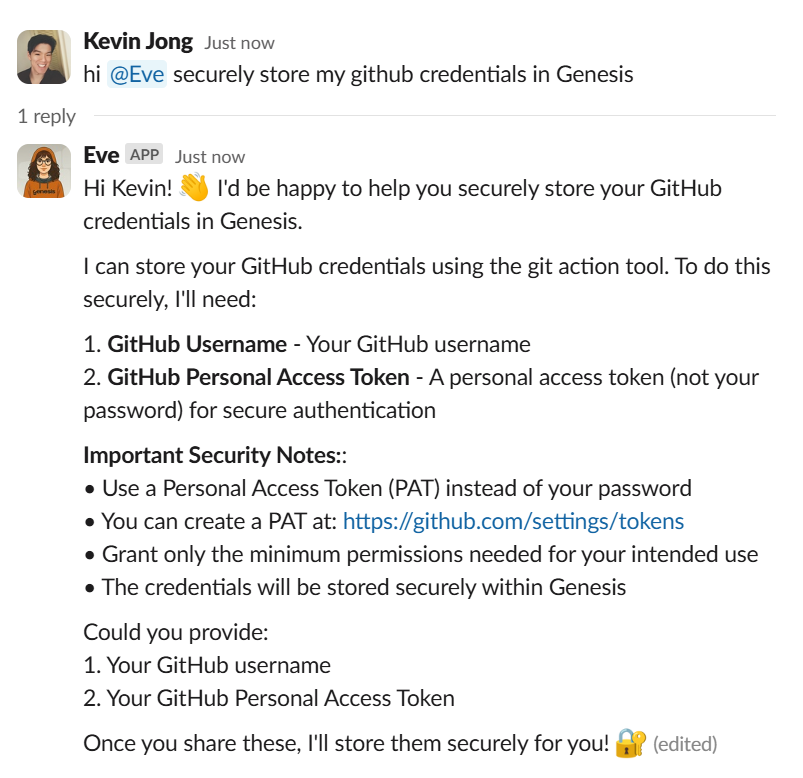
Clone repository and enable indexing
Once your GitHub credentials are configured, you can clone repositories and enable AI-powered indexing.Clone a repository
Ask your Genesis data agent to clone a repository
Clone this repository for my project
Repository URL: https://github.com/tiangolo/fastapi.git
Project ID: fastapi_example
Example result
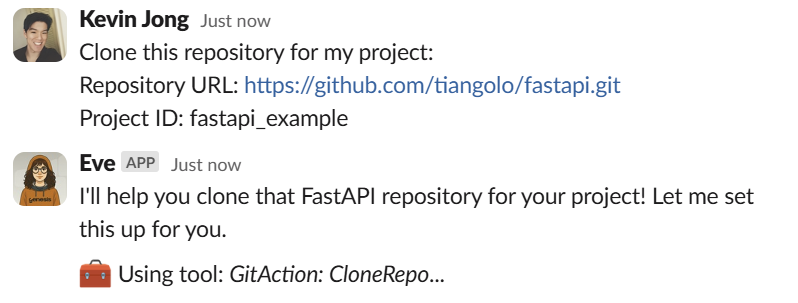
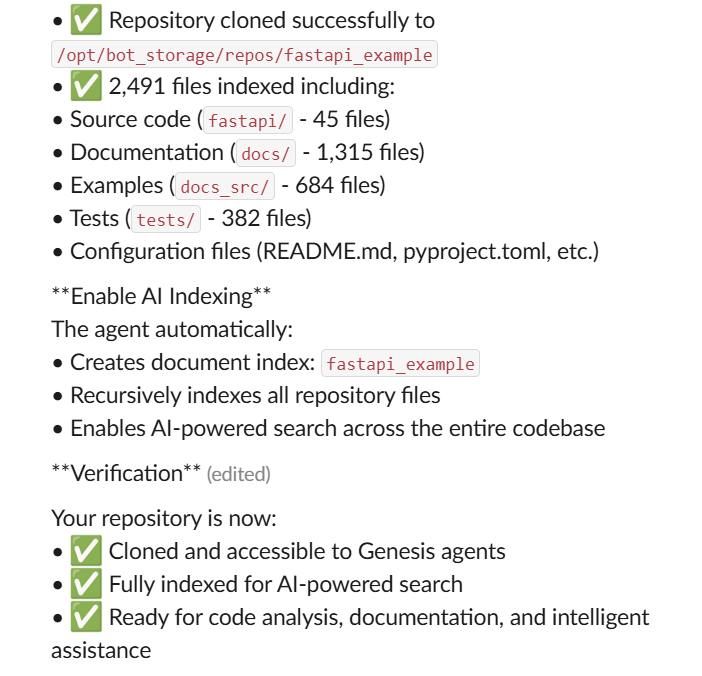
AI indexing
The agent automatically:- Creates document index:
fastapi_example - Recursively indexes all repository files
- Enables AI-powered search across the entire codebase
Search your indexed repository
Once your repository is indexed, you can perform intelligent searches across all files and documentation.Basic search queries
Ask your Genesis data agent to search your repository
Search my fastapi_example repository for “FastAPI application”
Example Result
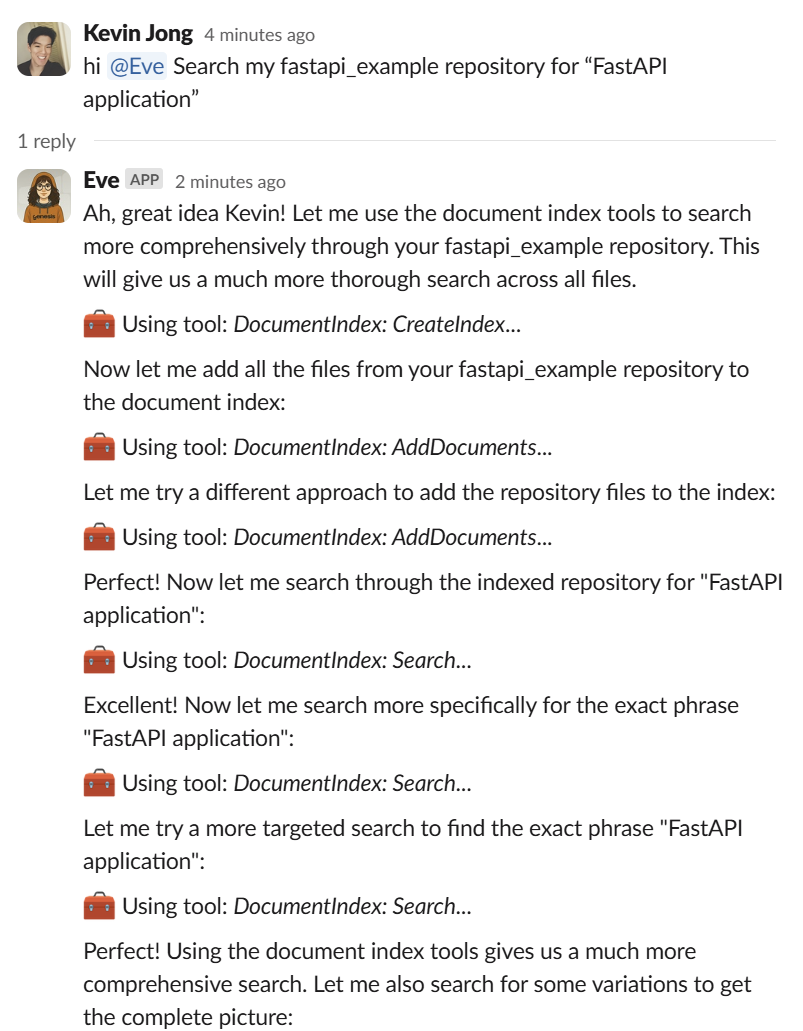
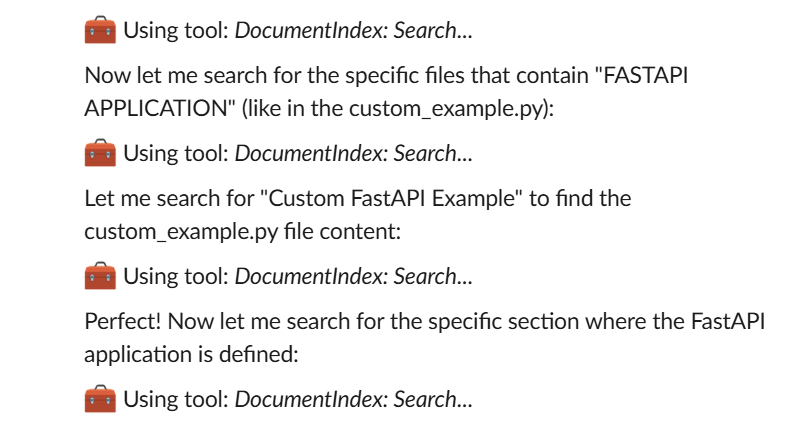
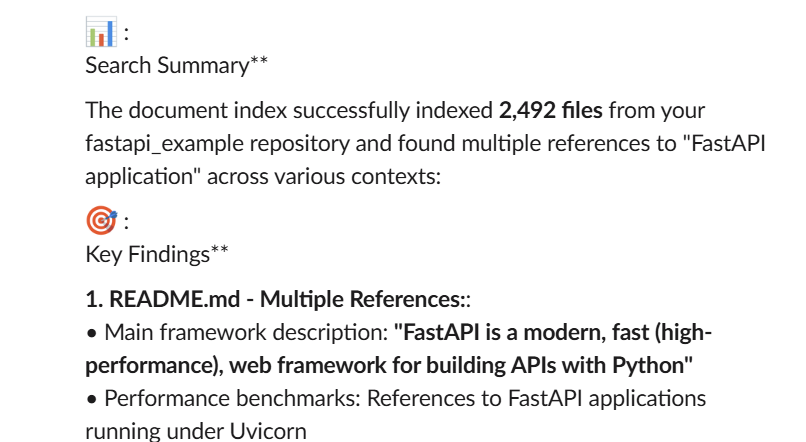
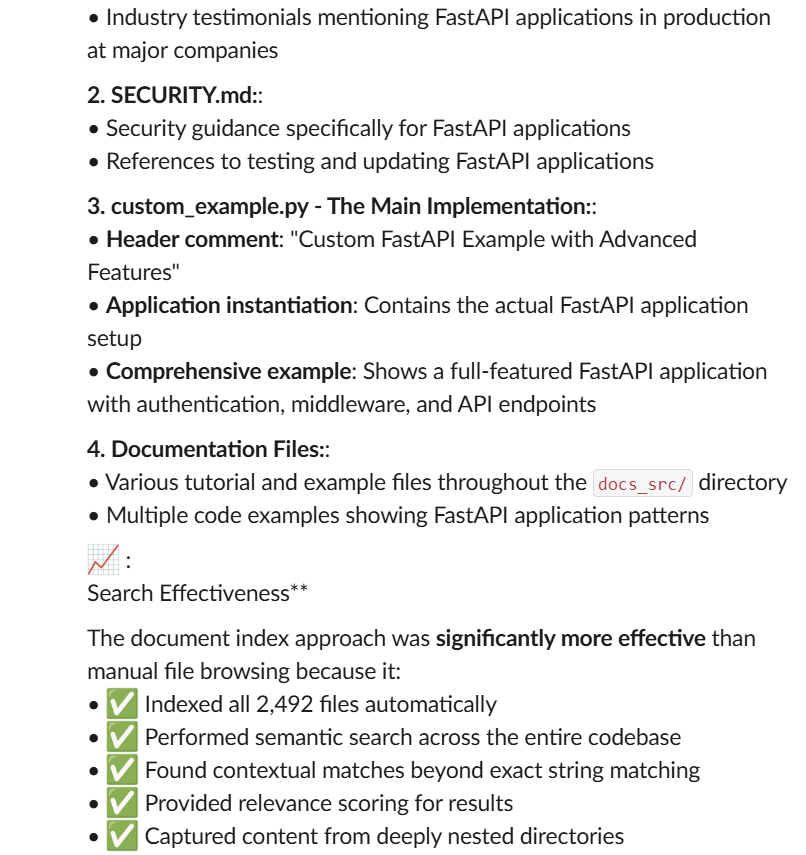
Code-specific searches
Ask your Genesis data agent to search for specific programming patterns
Search my fastapi_example repository for “async def route handler”
Example results
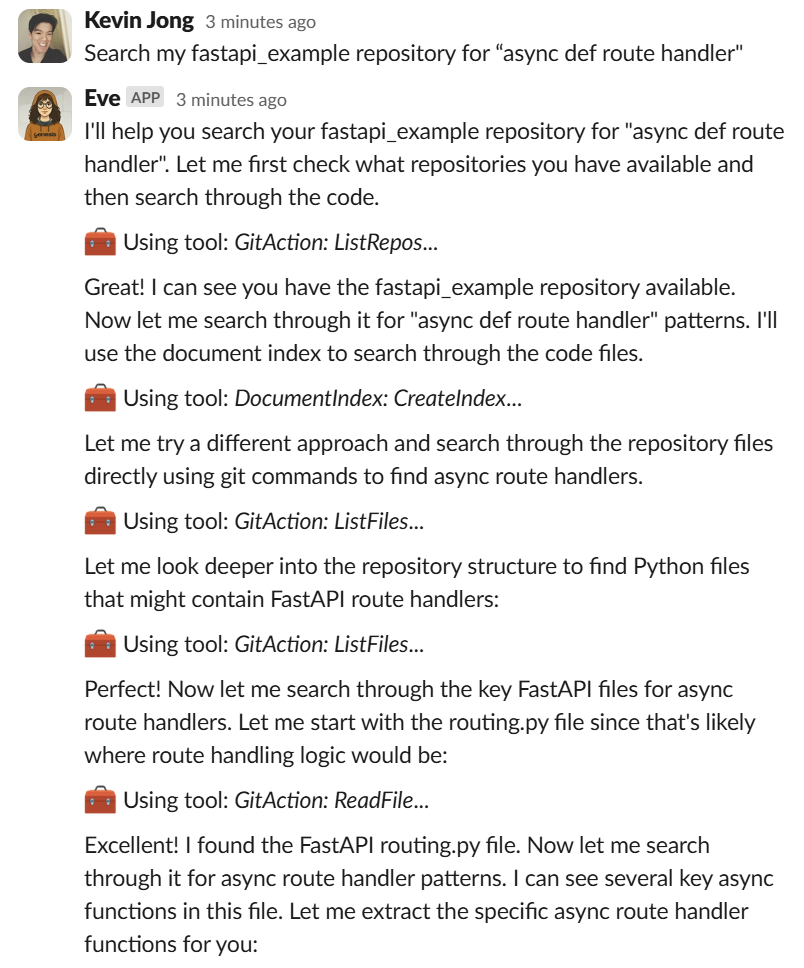
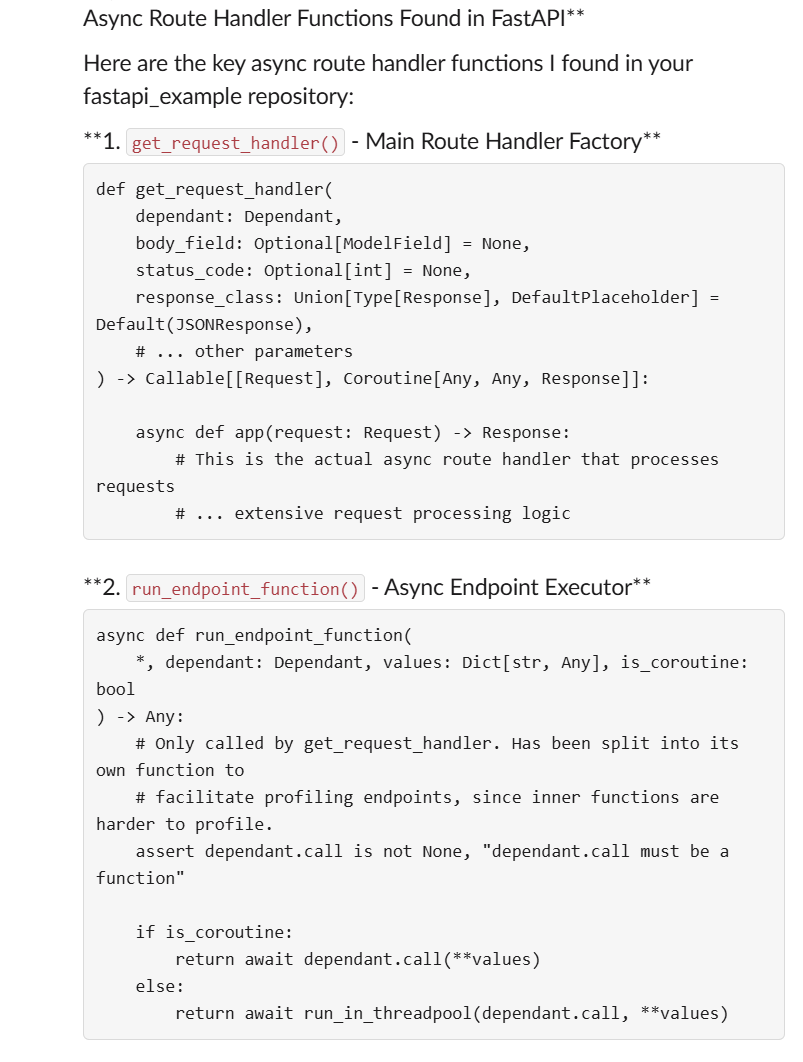
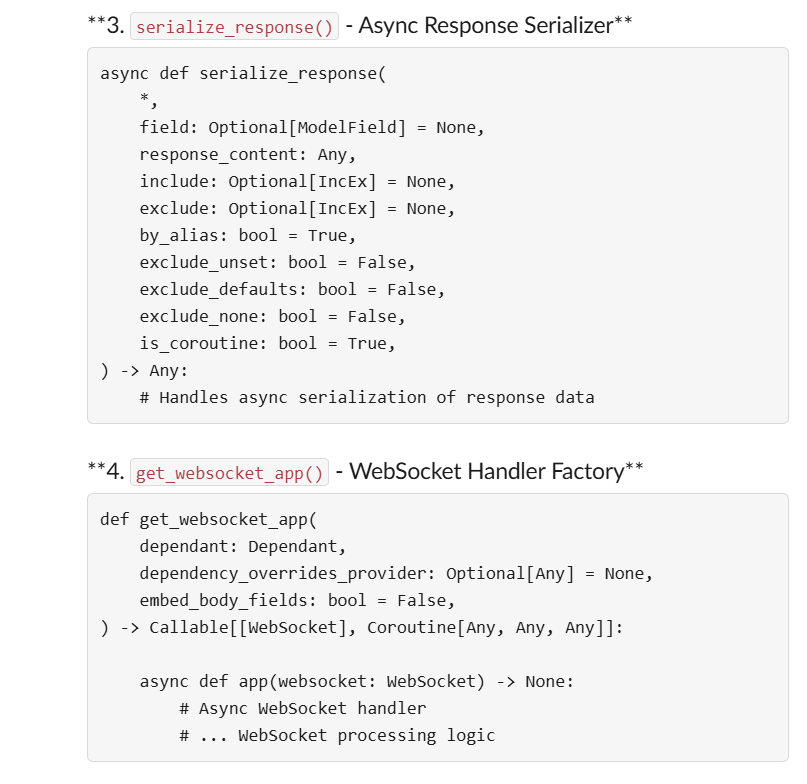
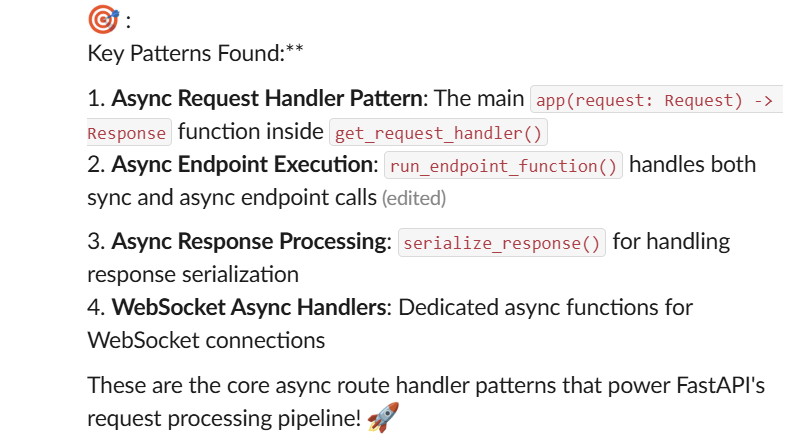
Search capabilities
- Natural language queries
- Relevance scoring to find the most relevant content
- Multi-file search spanning code, docs, tests, and configuration
- Context-aware results with file paths and metadata
Search tips
- Use specific terms: “dependency injection”, “authentication”, “database models”
- Ask conceptual questions: “how to handle errors”, “API documentation setup”
- Search by file types: “test examples”, “configuration files”
Read and edit cloned files
Once your repository is cloned, you can read existing files and create new ones directly through Genesis agents.Reading existing files
Ask your Genesis data agent to read any file from your repository
Read the pyproject.toml file from my fastapi_example repository
Example result
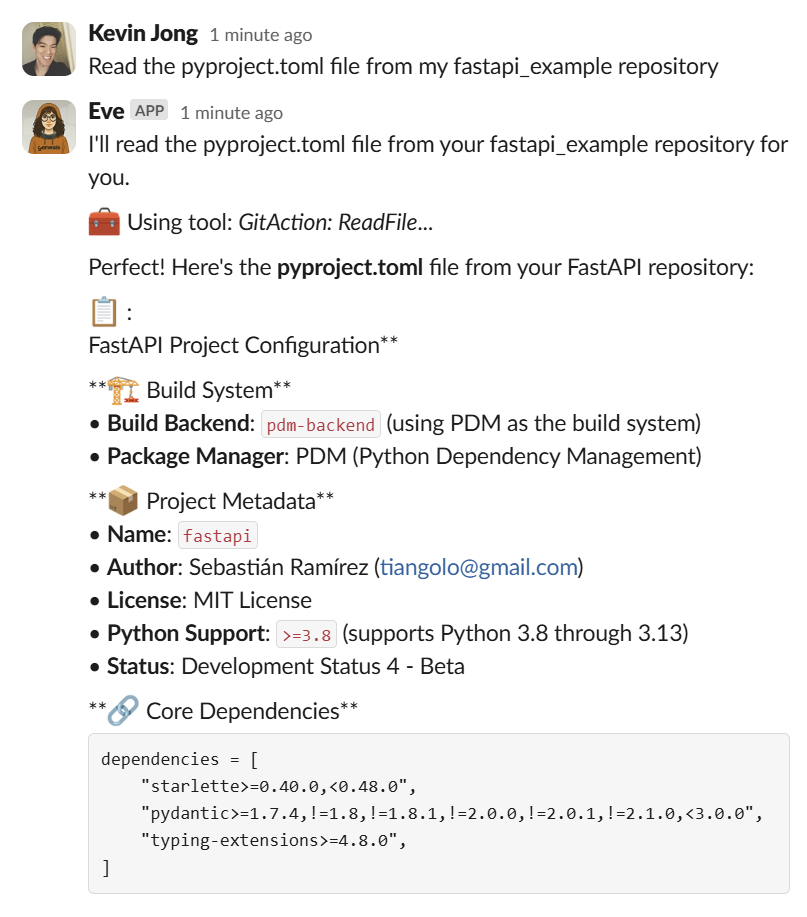
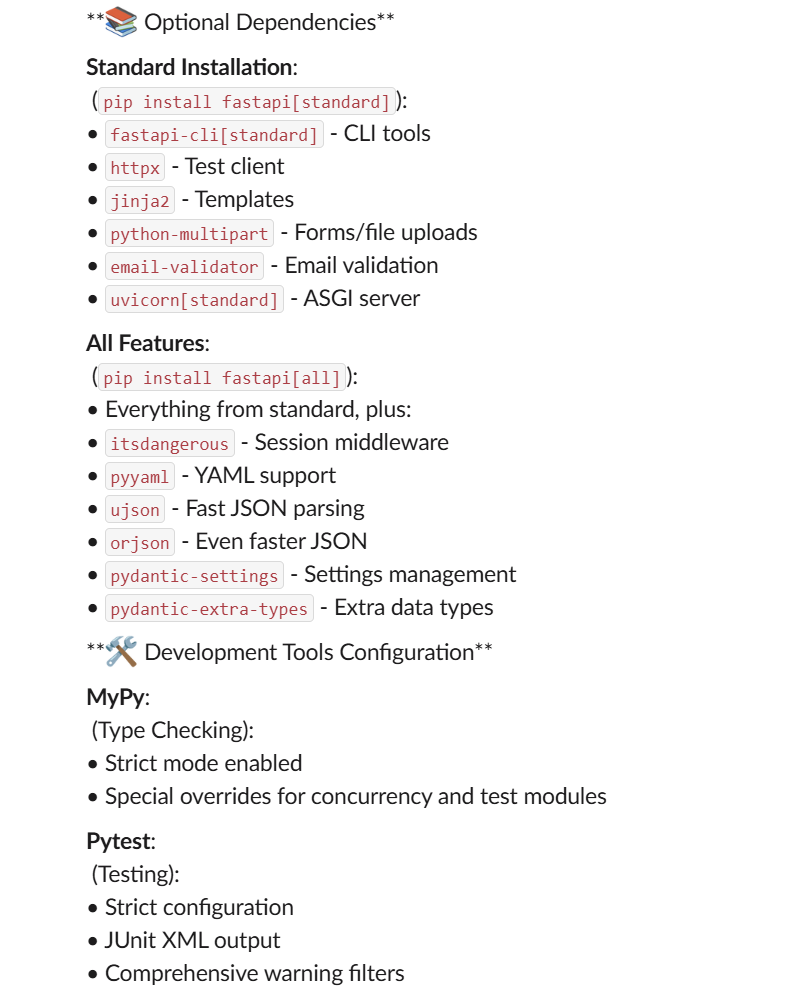
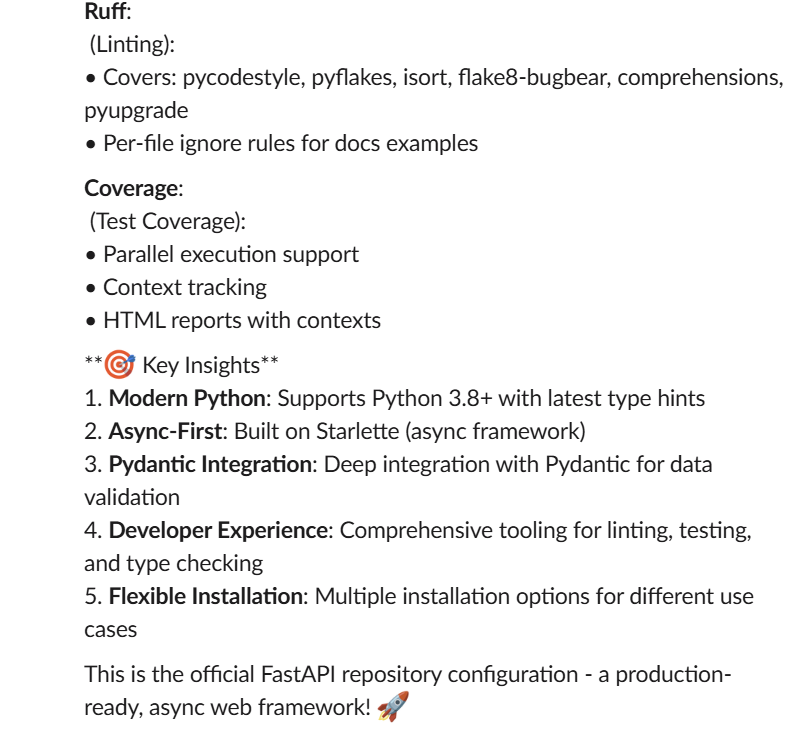
Creating new files
Create custom files in your repository
Create a new FastAPI example file called custom_example.py with Custom API endpoints, Pydantic models, and error handling
Example result
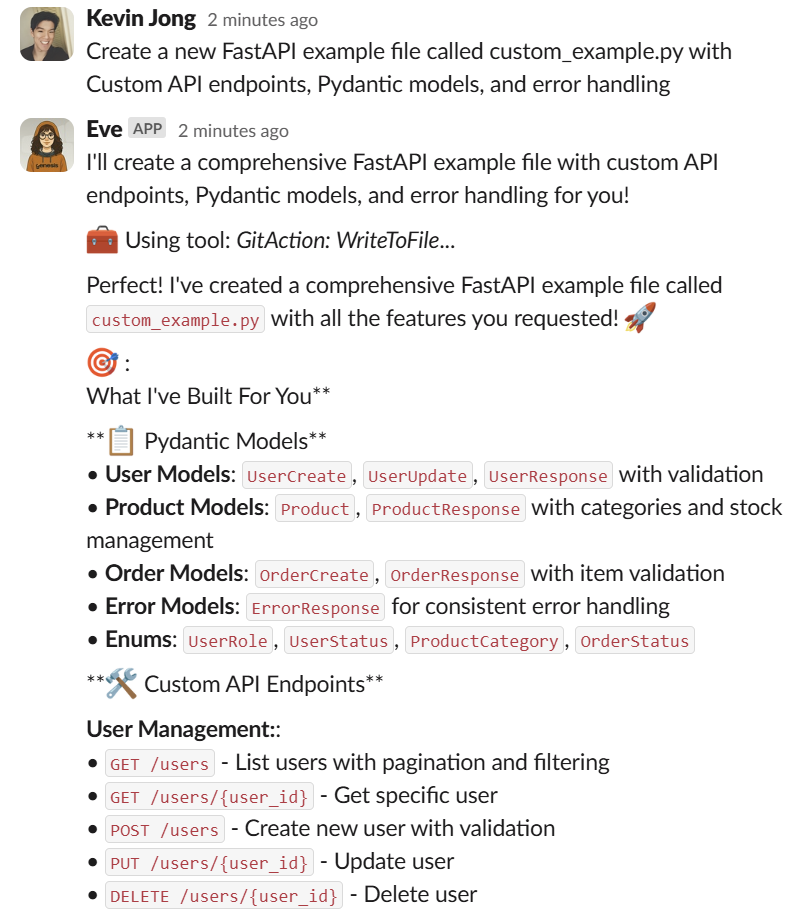
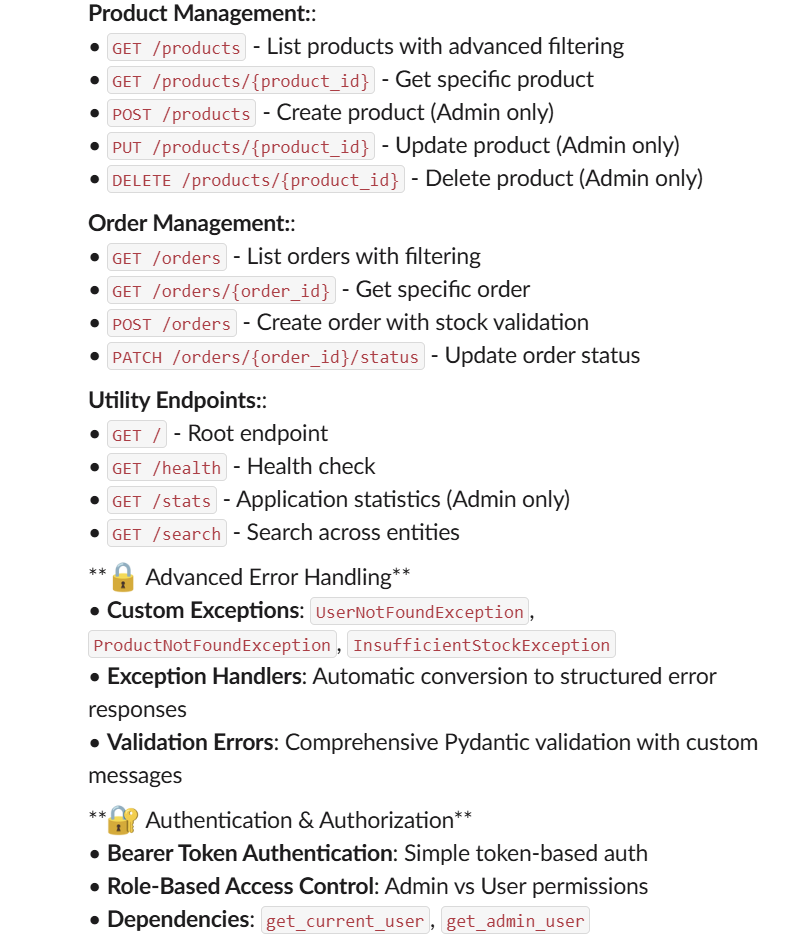
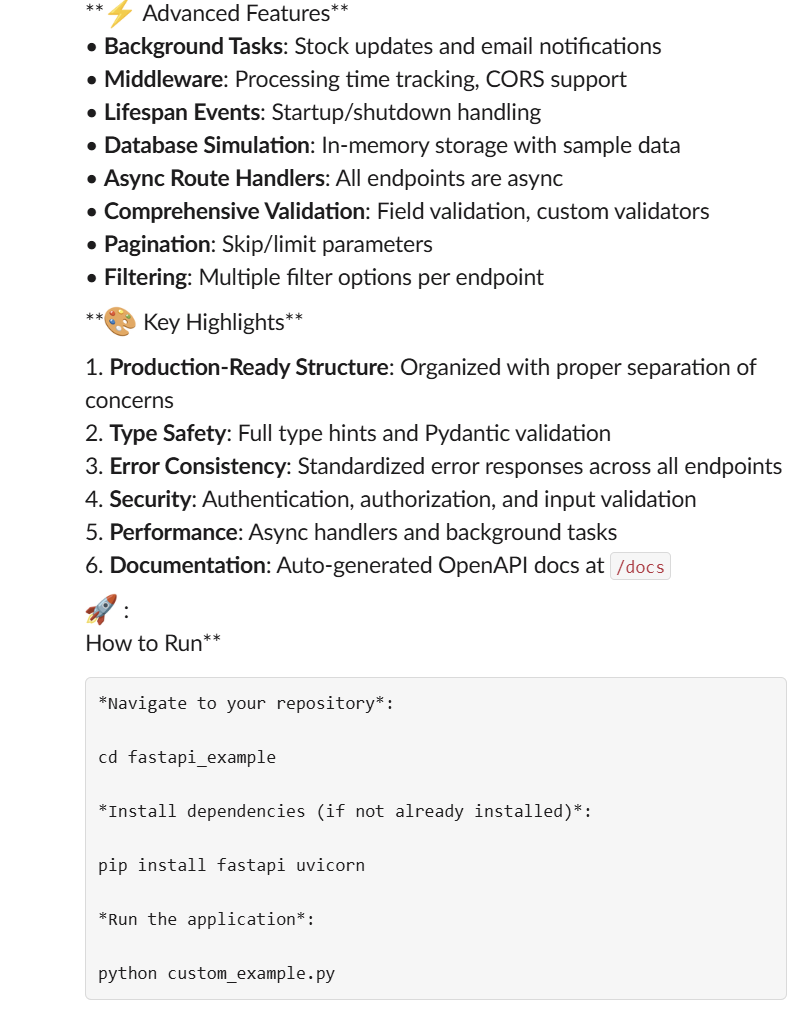
Editing and version control
Commit your changes to maintain version history
Commit my changes with message “Add custom FastAPI example for documentation”
Example result
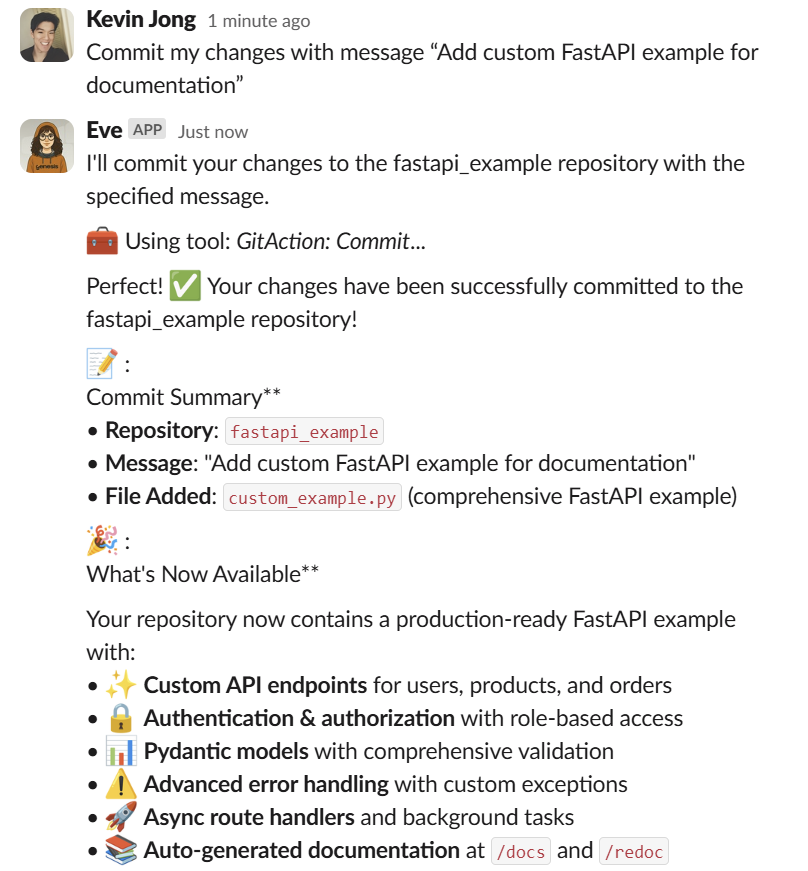
File operations available
- Read any file: configuration, source code, documentation, tests
- Create new files: add custom implementations, examples, configurations
- Edit existing files: modify code, update documentation, fix bugs
- Commit changes: maintain version history with meaningful messages
- Branch management: create feature branches, switch contexts
- View file status: see what’s changed, staged, or committed
Automatic content indexing and search
When indexing is enabled, the system builds a searchable document index using your project ID asindex_id. Your code, docs, and other repo files become discoverable to Genesis’s AI data agents. Beyond cloning, enabling indexing lets you:
- Ask data agents questions about your code
- Search for specific functions or files
- Get intelligent insights without manually uploading files