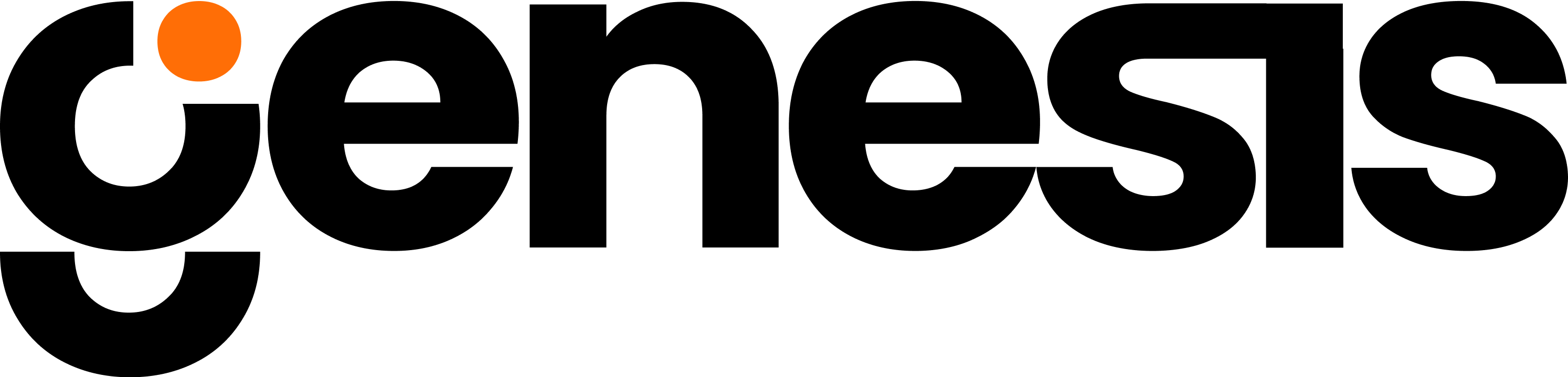(OPTIONAL) – Configure Warehouse
Best Practice: We recommend a dedicated, X-Small virtual warehouse to be created specifically for the operation of the Genesis Data Agents application. Whether the virtual warehouse exists or is newly created, the Genesis Data Agents application must be granted usage privileges on the virtual warehouse.Note: the Genesis application has already created an X-Small virtual warehouse, APP_XSMALL, which can be suspended in the case that a custom warehouse is assigned to Genesis.
Configuring A Custom Warehouse
The user configuring the Genesis application can easily select all SQL commands in the code box and copy & paste them into a Snowflake Snowsight worksheet, where the entire set of commands for each individual statement can be executed. Each of the following configuration steps will follow the same process of copying & then pasting the scripts to Snowsight for execution. Refer to the Warehouse configuration script & copy the script below to paste into Snowsight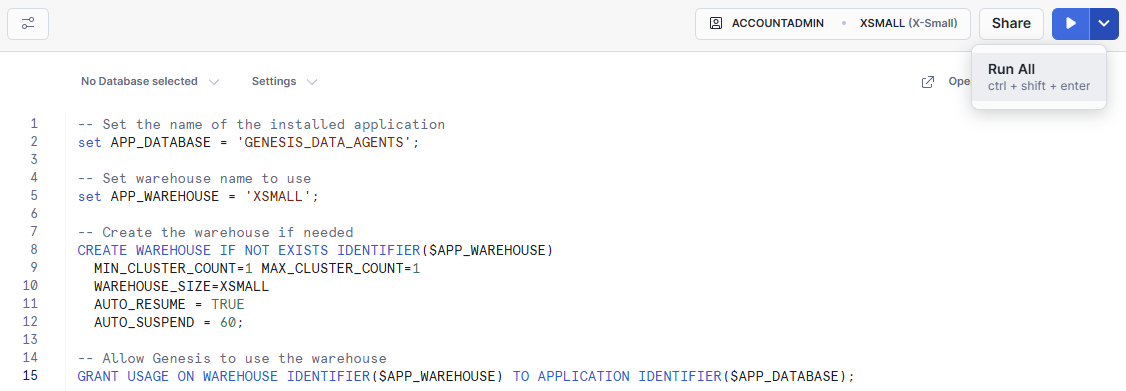
Make sure you are clicking “Run All” in the top right in Snowsight after pasting the scripts.
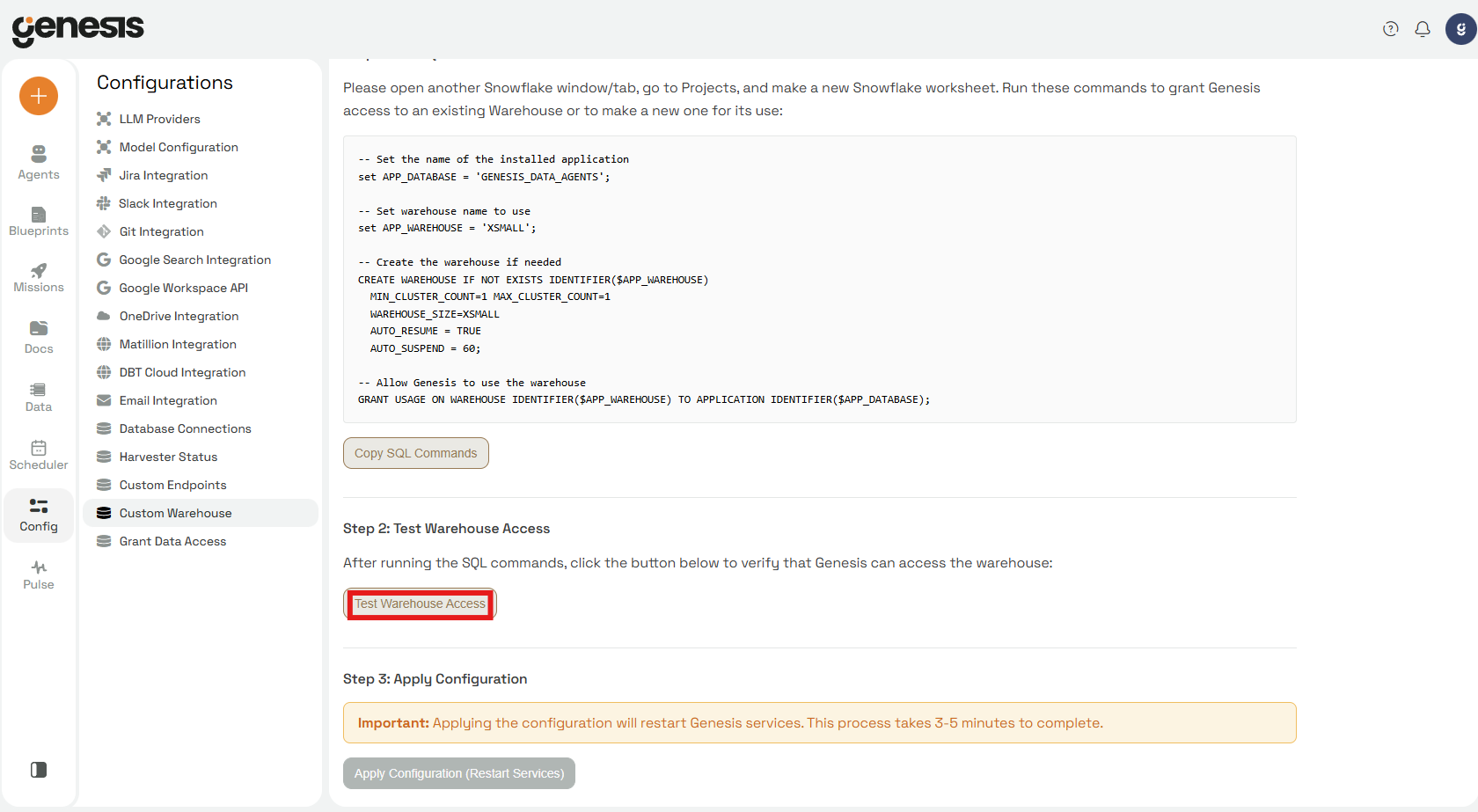
If the test fails, go back to the warehouse configuration script and ensure that the correct warehouse has been granted to the Genesis Bots application.